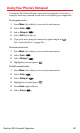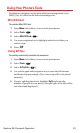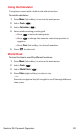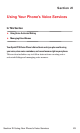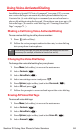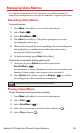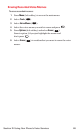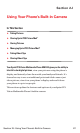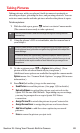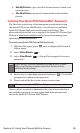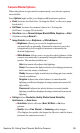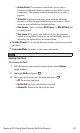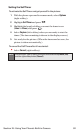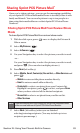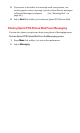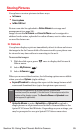Taking Pictures
Taking pictures with your phone’s built-in camera is as simple as
choosing a subject, pointing the lens, and pressing a button. You can
activate camera mode and take pictures whether the phone is open.
To take a picture :
1. With the slide open, press twice to activate Camera mode.
(The camera is now ready to take a picture.)
2. Using the phone’s LCD as a viewfinder, aim the camera lens at
your subject.
3. To take a picture press or Capture (left softkey). (Your
picture will be saved automatically in your phone.)
(Additional user options are available through the camera mode
Options menu. See “Camera Mode Options” on page 90 for more
information.)
4. Press Next (left softkey) to go to the next step.
ⅷ
Send Pictureto send the picture. (See page 135 for details.)
ⅷ
Upload to Albums to upload the picture you just took to the
Sprint PCS Picture Mail Website. Depending on your settings,
you may be prompted to accept a Sprint PCS Vision
connection.
ⅷ
Assign Picture ID to attach the picture in your Contacts list.
ⅷ
Assign Screen Saver to assign the picture as a Screen Saver.
ⅷ
Add Voice Caption to add the voice caption in your saved
pictures.
ⅷ
Erase to erase the picture you just took.
Tip:
While in camera mode, press the navigation key up and down to adjust
the brightness level; press the navigation key right and left to adjust the
zoom settings.
In camera mode, the right softkey (Options) displays a menu of picture
settings options as well as the Self Timer option, which allows you to set
the camera to take a picture after a fixed interval so you can get in on
the picture.
Tip:
You can also activate Camera mode by pressing and holding the side
camera key.
Section 2J: Using Your Phone’s Built-in Camera 88