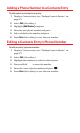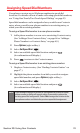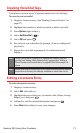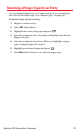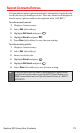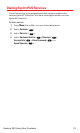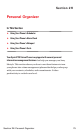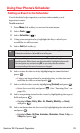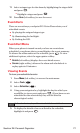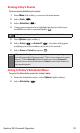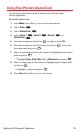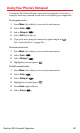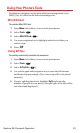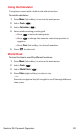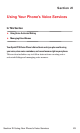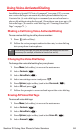11. Select a ringer type for the alarm by highlighting the ringer field
and press .
Ⅲ
Highlight a ringer and press .
12. Press Save (left softkey) to save the event.
Event Alerts
There are several ways your Sprint PCS Vision Phone alerts you of
scheduled events:
ⅷ
By playing the assigned ringer type.
ⅷ
By illuminating the backlight.
ⅷ
By flashing the LED.
Event Alert Menu
When your phone is turned on and you have an event alarm
scheduled, your phone alerts you and displays the event summary.
To silence the alarm and reset the schedule, press . To view
additional options, select the appropriate softkey.
ⅷ
Details (left softkey) displays the event detail screen.
ⅷ
Snooze (right softkey) silences the alarm and schedules it to
replay again in 10 minutes.
Viewing Events
To view your scheduled events:
1. Press Menu (left softkey) to access the main menu.
2. Select Tools ().
3. Select Scheduler().
4. Using your navigation key, highlight the day for which you
would like to view events and press . (If you have events
scheduled for the selected day, they will be listed in
chronological order).
5. To display the details of an event listed in the schedule,
highlight it and press .
Tip:
In the calendar view, days with events scheduled are underlined.
2
7
Section 2H: Personal Organizer 77