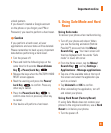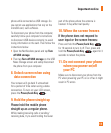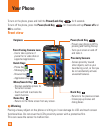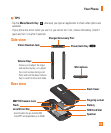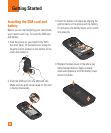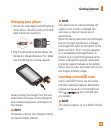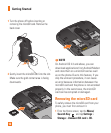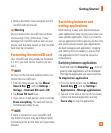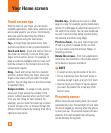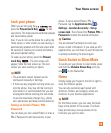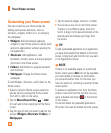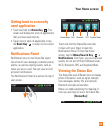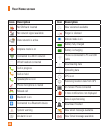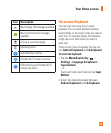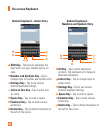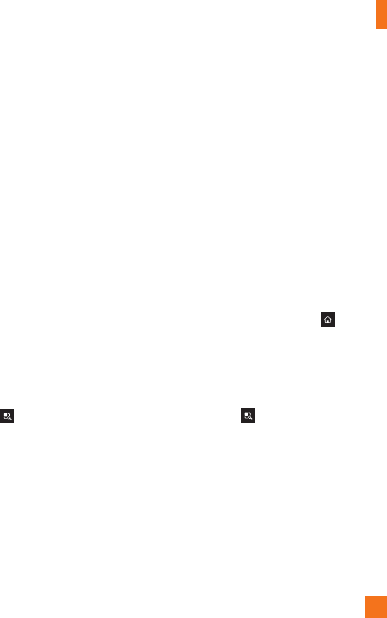
17
Remove the battery cover and gently pull the 2
microSD card from the slot.
n
Warning
Do not remove the microSD card without
unmounting it first. Otherwise, it may
damage the microSD card as well as your
phone, and the data stored on the microSD
card may be corrupted.
Formatting the microSD card
Your microSD card may already be formatted.
If it isn’t, you must format it before you can
use it.
n
NOTE
All files on the card are deleted when you
format the microSD card.
From the Home screen, tap the 1
Menu/
Search Key
and tap
Settings
>
Storage
>
Unmount SD card > OK.
Tap 2
Erase SD card
twice.
If you set an unlock pattern, enter it and tap 3
Erase everything.
The card will then be
formatted and ready to use.
n
NOTE
If there is content on your microSD card,
the folder structure may be different after
formatting since all the files will have been
deleted.
Switching between and
exiting applications
Multi-tasking is easy with Android because
open applications keep running even when you
open another application. There is no need to
quit an application before opening another. Use
and switch among several open applications.
Android manages each application, stopping
and starting them as needed, to ensure that
idle applications don’t consume resources
unnecessarily.
Switching between applications
- Touch and hold the Home Key . A list of
recently used applications will be displayed.
Then tap the application you want to access.
To stop/exit an application
From the Home screen, tap the 1
Menu/
Search Key
and tap
Settings
>
Applications
>
Manage applications
.
Tap one of the tabs at the top of the screen, 2
choose the desired application and tap
Force stop
to stop the application.
Getting Started