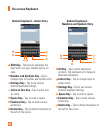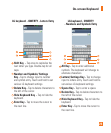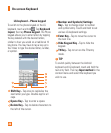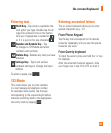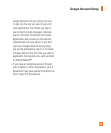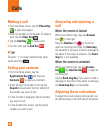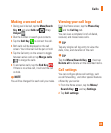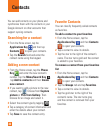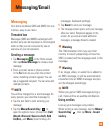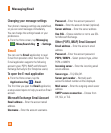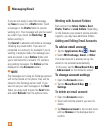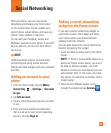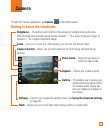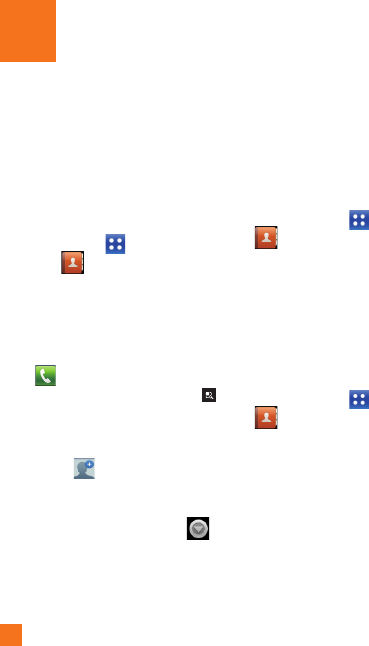
32
You can add contacts on your phone and
synchronize them with the contacts in your
Google Account or other accounts that
support syncing contacts.
Searching for a contact
From the Home screen, tap the 1
Applications Key
and then tap
Contacts
to open your contacts.
Tap the 2 Search field and enter the
contact name using the keypad.
Adding a new contact
From the Home screen, tap the 1 Phone
Key and enter the new contact’s
number. Tap the Menu/Search Key ,
tap Add to contacts and then Create
new contact.
If you want to add a picture to the new 2
contact, tap . Choose from Capture
picture or Pick from Gallery. Then
browse for an image and select it.
Select the contact type by tapping 3 .
Tap a category of contact information and 4
enter the details about your contact.
Tap 5 Save to save the contact entry.
Favorite Contacts
You can classify frequently called contacts
as favorites.
To add a contact to your favorites
From the Home screen, 1
tap the
Applications Key
and then Contacts
to open your contacts.
Tap a contact to view its details.2
Tap the star to the right of the contact’s 3
name. The star turns gold and the contact
is added to your favorites.
To remove a contact from your favorites
list
From the Home screen, 1
tap the
Applications Key
and then Contacts
to open your contacts.
Tap the 2 Groups tab and tap Favorites.
Tap a contact to view its details.3
Tap the gold star to the right of the 4
contact’s name. The star turns grey
and the contact is removed from your
favorites.
Contacts