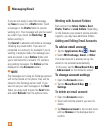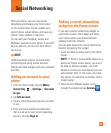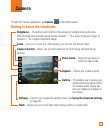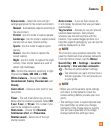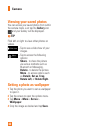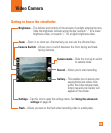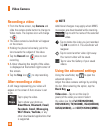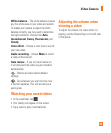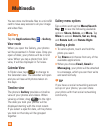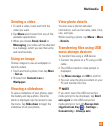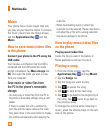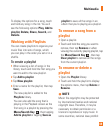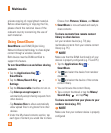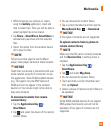44
Recording a video
From the Home screen, tap 1
Camera
and
slide the camera mode button to change to
Video mode. The Capture icon will change
to .
The video camera’s viewfinder will appear 2
on the screen.
Holding the phone horizontally, point the 3
lens towards the subject of the video.
Tap the4 Record icon once to start
recording.
A timer showing the length of the video 5
is displayed at the bottom right corner of
the screen.
Tap the6 Stop icon to stop recording.
After recording a video
A still image representing your video will
appear on the screen if Auto review is set
to On.
Play
Tap to play the video.
Share
Tap to share your photo as
SmartShare, Bluetooth, Email,
Facebook, Gmail, Messaging,
Wi-Fi Share, YouTube, or any
other downloaded applications that
is supported.
n
NOTE
Additional charges may apply when MMS
messages are downloaded while roaming.
Rename
Tap to edit the name of the selected
video.
Tap to delete the video you just recorded.
Tap OK to confirm it. The viewfinder will
reappear.
Tap to record another video right away.
Your current video will be saved.
Tap to view the Gallery of your saved
videos.
Using the advanced settings
Using the viewfinder, tap to open the
advanced options.
Adjust the video camera settings by scrolling
the list. After selecting the option, tap the
Back
Key
.
Video size
– Tap to set the size (in
pixels) of the video you record. Select
the video size from Full HD(1920X1088),
HD(1280X720), TV(720X480), VGA(640X480),
QVGA(320X240), and QCIF(176X144)(MMS).
Video Camera