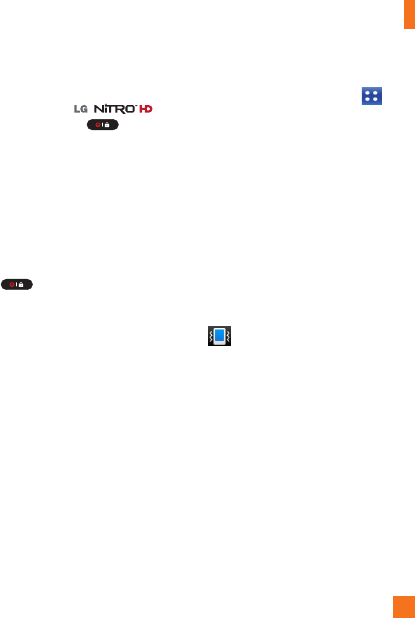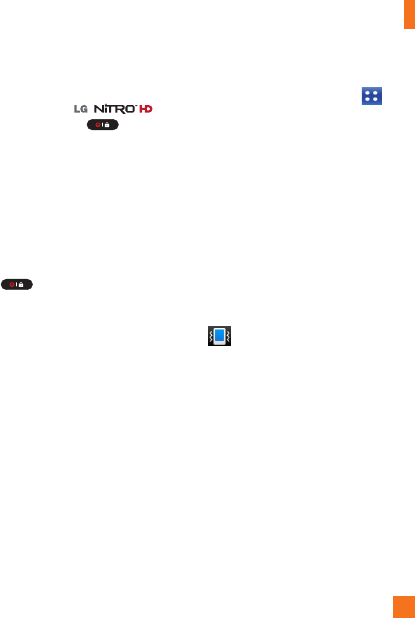
19
Lock your phone
When you are not using the
press the
Power/Lock Key
to lock
your phone. This helps prevent accidental presses
and saves battery power.
Also, if you do not use the phone for a while, the
Home screen, or other screen you are viewing, is
automatically replaced with the lock screen after
30 seconds of inactivity to conserve the battery
and prevent pocket dialing.
To wake up your phone, press the
Power/
Lock Key
. The lock screen will
appear. Slide the lock screen up. The last
screen you were working on opens.
n
NOTE
•
The automatic screen timeout can be
configured manually in Settings.
• If there are any programs running when you
lock the phone, they may still be running in
lock mode. It is recommended that you exit
all programs before entering the lock mode
to avoid unnecessary charges (e.g., phone
call, web access and data communications).
Setting an Unlock Pattern, PIN,
Password
You can draw your own unlock Pattern or enter a
PIN or Password to add more security to your
device. To set an unlock Pattern, PIN, or
Password, tap the Applications Key
>
Settings > Location & security > Set up
screen lock. Then choose from Pattern, PIN, or
Password and enter the desired information.
n
Caution
You are allowed 5 attempts to enter your
screen unlock information. If you used up all 5
opportunities, you will have to wait 30 seconds
to attempt unlocking the phone again.
Quick Switch to Silent Mode
To quickly set your phone to silent mode, press
and hold the
Volume Down Key
until you
see on the Status Bar.
Home
Simply swipe your finger to the left or right to
view the different panels.
You can also customize each panel with
shortcuts, folders, and widgets, which are
shortcuts to your favorite applications.
n
NOTE
On the Home screen, you can view the Quick
Keys at the bottom of the screen. The Quick
Keys provide easy, one-tap access to the
functions you use the most.
Your Home screen