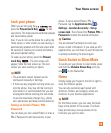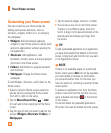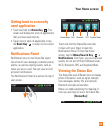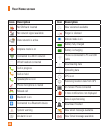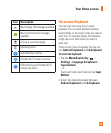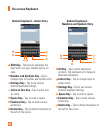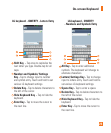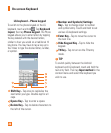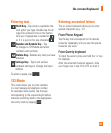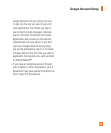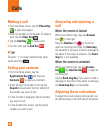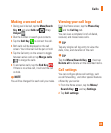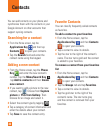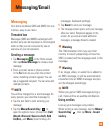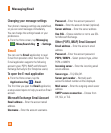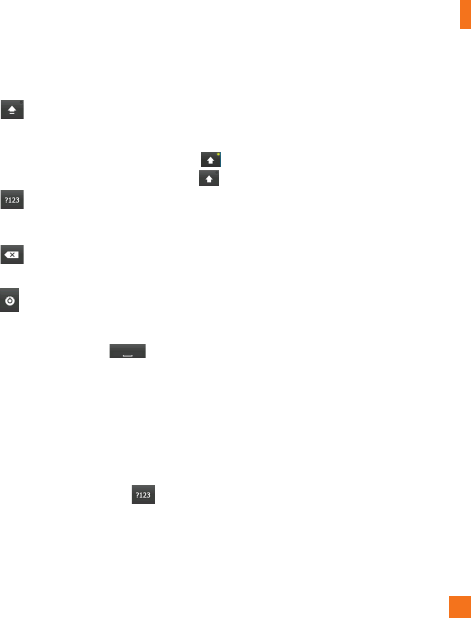
27
Entering text
Shift Key - Tap once to capitalize the
next letter you type. Double-tap for all
caps.The colored circle on the button
tells you if uppercase is locked on
or if it is just on for one character .
Number and Symbols Key -
Tap
to change to 123 Mode and enter
numbers and symbols.
Delete Key- Deletes any text you have
entered.
Settings Key
- Tap to set various
keyboard settings or change the input
method.
To enter a space, tap .
123 Mode
This mode allows you to enter numbers
in a text message (a telephone number,
for example) more quickly. Tap the keys
corresponding to the required digits before
manually switching back to the appropriate
text entry mode by tapping .
Entering accented letters
The on-screen keyboard allows you to enter
special characters (e.g., “á”).
From Phone Keypad
Tap the key that corresponds to the desired
character repeatedly until you see the special
character you want.
From Qwerty keyboard
To input the accent, press and hold the “a” key
for example.
After the accented character appears, slide
your finger over it and lift it off it to enter it.
On-screen Keyboard