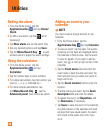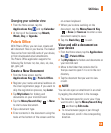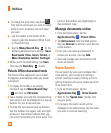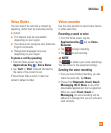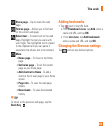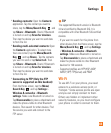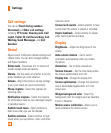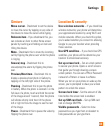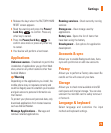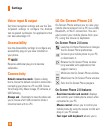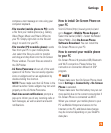66
Turn on Wi-Fi
From the Home Screen , open the
Notifications panel and tap to turn
Wi-Fi on.
OR
Tap the Menu/Search Key
and tap
Settings > Wireless & networks >
Wi-Fi .
To connect to a Wi-Fi Network
Turn off Wi-Fi when you're not using it to
extend the life of your battery.
From the Home screen, tap the 1
Menu/
Search Key
and tap
Settings
>
Wireless & networks
>
Wi-Fi settings
.
Tap 2
Wi-Fi
to turn it on and begin scanning
for available Wi-Fi networks.
-
A list of available Wi-Fi networks will
be displayed. Secured networks are
indicated by a lock icon.
Tap a network to connect to it.3
- If the network is open, you are prompted
to confirm that you want to connect to
that network by tapping
Connect
.
- If the network is secured, you are
prompted to enter a password or
other credentials. (Ask your network
administrator for details).
The Status Bar at the top of your screen 4
will display an icon that indicates your
Wi-Fi status.
n
TIP
If you are not in range of a Wi-Fi network
and use a network connection. Additional
data charges may apply.
n
NOTE
Access to the Internet and a wireless
router required. As an added
convenience, AT&T has shipped certain
smartphones with Wi-Fi enabled as a
default setting. Leaving Wi-Fi enabled
when not connected to a Wi-Fi network
may affect battery charge. Qualifying
data plan required.
n
NOTE
This device supports WEP, WPA/WPA2-
PSK and 802.1x EAP. (Some EAP methods
are not supported.) If your Wi-Fi service
provider or network administrator sets
encryption for network security, enter the
key in the pop-up window. If encryption
is not set, this pop-up window will not
be shown. You can obtain the key from
your Wi-Fi service provider or network
administrator.
Settings