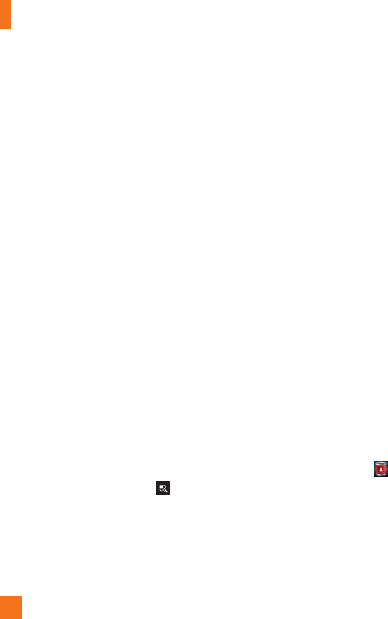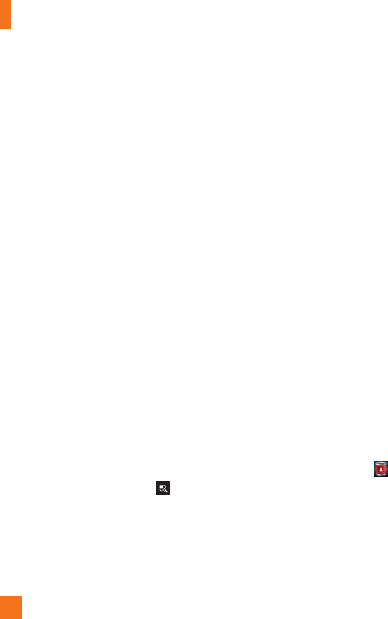
20
Customizing your Home screen
You can customize your Home screen by
adding quick access elements, such as
shortcuts, widgets, folders to it, or changing
the wallpaper.
•
Widgets
: Add dynamically updating
widgets to your Home screen to allow quick
access to applications without opening the
full application.
•
Shortcuts
: Add application, web
bookmark, contact, email, and music playlist
shortcuts to the Home screen.
•
Folders
: Add folders to organize contacts
and shortcuts.
•
Wallpaper
: Change the Home screen
wallpaper.
To add Widgets, Shortcuts, and Folders on the
Home screen:
Select a location (Home screen panels) to 1
add an item by swiping the Home screen
from left to right or vice versa.
Tap the 2
Menu/Search Key
>
Add
.
Or touch and hold an empty part of the Home
screen.
Tap the type of item you want to add on the 3
screen:
Widgets
,
Shortcuts
,
Folders
, or
Wallpapers.
Tap the desired widget, shortcut, or folder.4
You will see a new icon on the Home screen. 5
To place it on a different panel, touch and
hold it to drag it to the desired location on the
desired panel and release your finger from
the screen.
n
TIP
To add a preloaded application or an application
you have downloaded from Market to the Home
screen, simply touch and hold the icon you want
in the Applications Screen.
n
NOTE
If there is no available space on a particular
Home screen panel, Add will not be available;
you must delete or remove an item before
you can add another item. In this case, you
have the option of switching to another Home
screen panel.
To delete an application icon from the Home
screen, touch and hold the shortcut icon you
want to delete and drag to at the bottom
of the screen.
You cannot delete the preloaded applications.
(Only their icons can be deleted from the screen).
Your Home screen