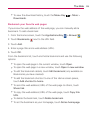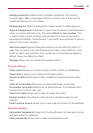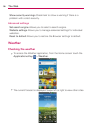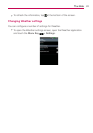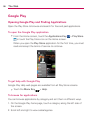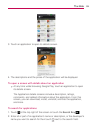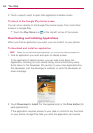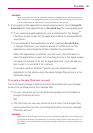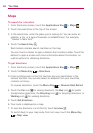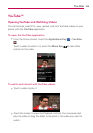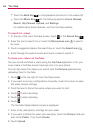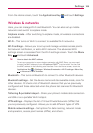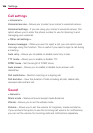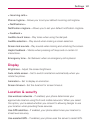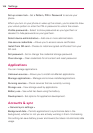101
The Web
WARNING
!
Read this screen carefully. Be especially cautious with applications that have access to
many functions or to a significant amount of your data. Once you accept on this screen,
you are responsible for the results of using this item on your phone.
3. If you agree to the application’s access requirements, touch Accept &
download (for free applications) or Accept & buy (for paid applications).
If you selected a paid application, you’re redirected to the Google
TM
Checkout screen to pay for the application before it’s downloaded to
your phone.
If you selected a free application (or after touching Accept & buy
in Google Checkout), you receive a series of notifications as the
application is downloaded and then installed on your phone.
When the application is installed, you can touch the notification to
open the application or open it by touching its icon in the Apps screen.
You have 15 minutes to try out an application and, if you decide you
don’t want it, to uninstall it for a refund.
If you have another Android
TM
phone, you can download a paid
application to that phone using the same Google Play account, at no
additional charge.
To create a Google Checkout account
You must have a Google Checkout account associated with your Google
Account to purchase items from Google Play.
On your computer, go to http://checkout.google.com to establish a
Google Checkout account.
OR
The first time you use your phone to buy an item from Google Play,
you’re prompted to enter your billing information to set up a Google
Checkout account.
WARNING!
When you’ve used Google Checkout once to purchase an application from Google Play,
the phone remembers your password, so you don’t need to enter it the next time. For
this reason, you should secure your phone to prevent others from using it without your
permission.