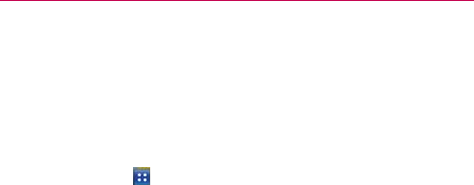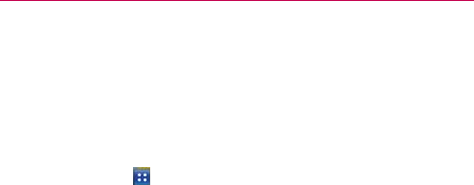
82
Multimedia
Transferring files using USB mass storage devices
To transfer files using USB devices
1. Connect the LG optimus PLUS
TM
to a PC using a USB cable.
2. If you haven’t installed LG Android Platform Driver on your PC, you need
to change the settings manually. From the Home screen, touch the
Applications Key
> Settings > Connectivity > Default connection
mode > Mass storage.
3. You can view the mass storage contents on your PC and transfer the
files.
NOTE
If you installed the LG Android Platform Driver, your device will automatically be
connected to the PC.
How to save music/video files on your phone
1. Connect your phone to the PC using the USB cable. From the Home
screen, touch and drag the Status Bar down. Select USB connected >
Mass storage > Done. Open the desired folder to view files in your PC.
If you didn’t install LG Android Platform Driver on your PC, you must set
it up manually. For more information, refer to ‘Transferring files using
USB mass storage devices’.
2. Save music or video files from the PC to the phone’s removable storage.
O
You can copy or move files from your PC to your phone’s removable
storage using a card reader.
O
If there is a video file with a subtitle file (*.srt & *.smi file with the
same name as the video file), place it in the same folder to display
subtitles automatically when playing the video file.
O
When downloading music or video files, copyrights must be secured.
Note that corrupted files or files with incorrect extensions may damage
your phone.