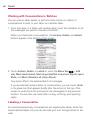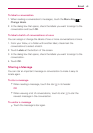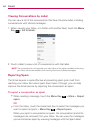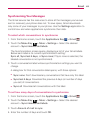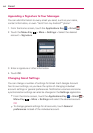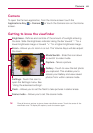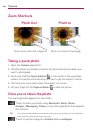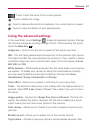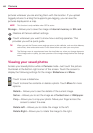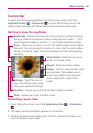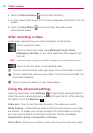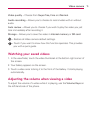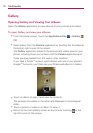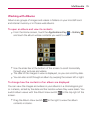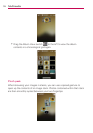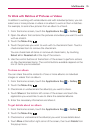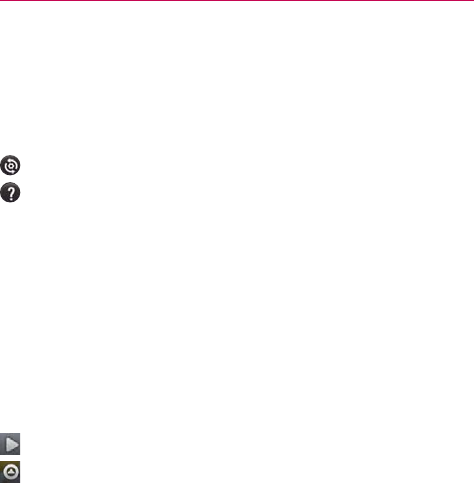
68
Camera
pictures wherever you are and tag them with the location. If you upload
tagged pictures to a blog that supports geo-tagging, you can see the
pictures displayed on a map.
NOTE
This function is only available when GPS is active.
Storage – Allows you to save the image in Internal memory or SD card.
: Restore all Camera default settings.
: Touch whenever you want to know how a setting operates. This
provides you with a quick guide.
TIP
When you exit the Camera, some settings return to their defaults, such as white balance,
color effect, timer and scene mode. Check these before you take your next photo.
TIP
The Settings menu is superimposed over the viewfinder so, when you change elements
of the image color or quality, you see a preview of the image change behind the Settings
menu.
Viewing your saved photos
Access your saved photos while in Camera mode. Just touch the picture
thumbnail at the bottom right corner of the screen. Touch the screen to
display the following settings for the image: Slideshow and Menu.
: Touch to see a slideshow.
: Touch to share the contents or delete a photo. Touch More for more
options.
Details – Allows you to see the details of the current image.
Set as – Allows you to set the image as a Contact icon or Wallpaper.
Crop – Allows you to crop your photo. Move your finger across the
screen to select the area.
Rotate Left – Allows you to rotate the image to the left.
Rotate Right – Allows you to rotate the image to the right.