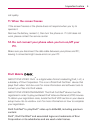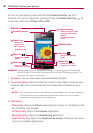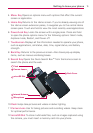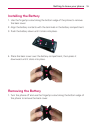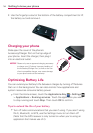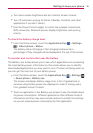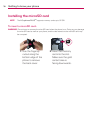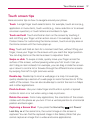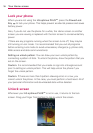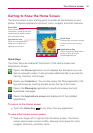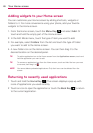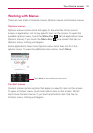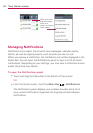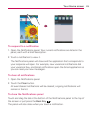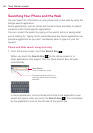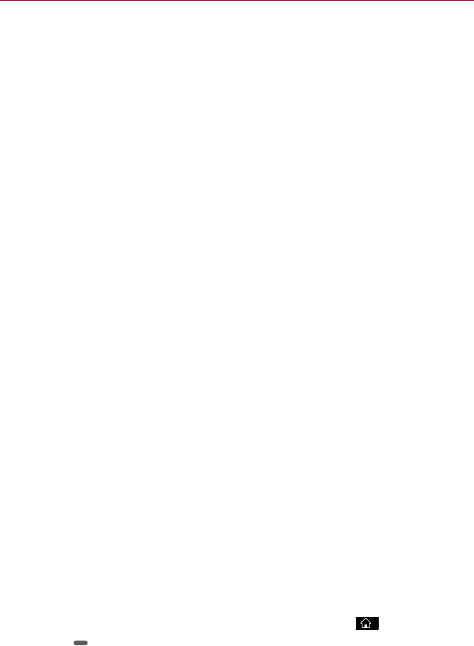
17
Your Home screen
Touch screen tips
Here are some tips on how to navigate around your phone.
Touch
A single finger touch selects items. For example, touch an icon (e.g.,
application or menu item), touch words (e.g., menu selection or to answer
on-screen question), or touch letters and numbers to type.
Touch and hold
Touch and hold an item on the screen by touching it
and not lifting your finger until an action occurs. For example, to open a
Context menu for customizing the Home screen, touch an empty area on
the Home screen until the menu pops up.
Drag
Touch and hold an item for a moment and then, without lifting your
finger, move your finger on the screen until you reach the target position.
You can drag items on the Home screen to reposition them.
Swipe or slide
To swipe or slide, quickly move your finger across the
surface of the screen, without pausing when you first touch it (so you
don’t drag an item instead). For example, you can drag or slide the screen
up or down to scroll a list or browse through the different Home screens
by swiping from left to right (and vice versa).
Double-tap
Double-tap to zoom a web page or a map. For example,
quickly double-tap a section of a web page to zoom that section to fit the
width of the screen. You can also double-tap to control the zoom in Maps
and in other applications.
Pinch-to-Zoom
Use your index finger and thumb in a pinch or spread
motion to zoom in or out when using a map or pictures.
Rotate the screen
From many applications, the orientation of the screen
rotates with the phone as you turn it from a vertical position to a horizontal
position and back again.
Capturing a Screen Shot
If you press the Home Key
and Power/
Lock Key
at the same time, the current image on the screen is
captured. You can find the captured image in the Gallery (Note that you
cannot capture an image from a video and some applications).