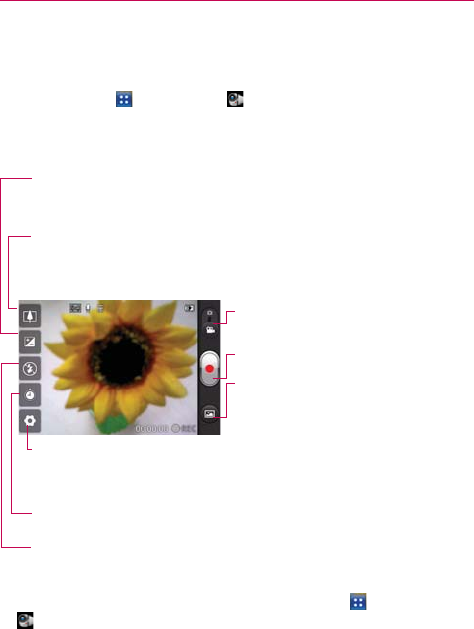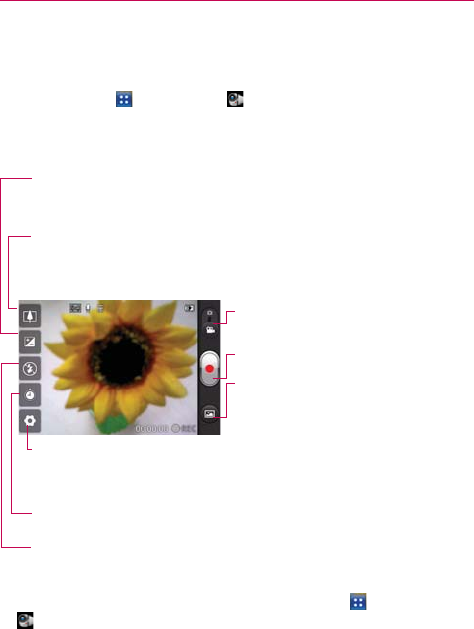
69
Video camera
Camcorder
To open the Camcorder application, from the Home screen touch the
Applications Key
> Camcorder or touch the Camera icon on the
Home screen and slide the Mode Switch down to Camcorder mode.
Getting to know the viewfinder
Recording a quick video
1. From the Home screen, touch the Applications Key > Camcorder
.
2. The video camera viewfinder appears on the screen.
3. Holding the phone horizontally, point the lens towards the subject you
want to capture in your video.
Duration – Allows you to set the duration mode for videos.
Zoom - Allows you to zoom in or out. The Volume Keys will also adjust
the zoom. You can also pinch in and out to zoom. Set the zoom before
starting to record a video. You cannot change the zoom setting during
recording.
Settings - Touch this icon to
open the settings menu. See
'Using the advanced settings'.
Brightness - Defines and controls of the amount of sunlight entering
the lens. Slide the brightness indicator along the bar toward “-” for a
lower brightness video or toward “+” for a higher brightness Video.
Mode Switch - Slide this icon up to
switch to Camera mode.
Record - Starts recording a video.
Gallery - Touch to view the last video
you recorded. This enables you to
access your Gallery and view your
saved videos from within Video
mode.
Flash – Allows you to set the flash mode.