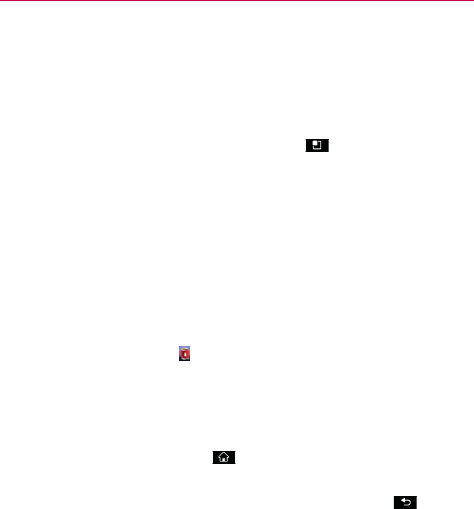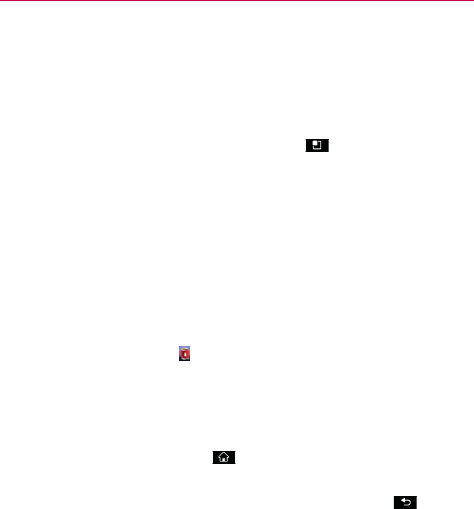
20
Your Home screen
Adding widgets to your Home screen
You can customize your Home screen by adding shortcuts, widgets or
folders to it. For more convenience using your phone, add your favorite
widgets to the Home screen.
1. From the Home screen, touch the Menu Key
and select Add. Or
touch and hold the empty part of the Home screen.
2. In the Edit Mode menu, touch the type of item you want to add.
3. For example, select Folders from the list and touch the type of folder
you want to add to the Home screen.
4. A new folder icon on the Home screen. You can then drag it to the
desired location on the desired panel.
TIP
To add an application icon to the Home screen from the Applications screen, touch and
hold the application you want to add.
TIP
To remove an application icon from the Home screen, touch and hold the icon you want
to remove, then drag it to
.
NOTE
You cannot delete preloaded applications. Only their icons can be deleted from the
screen.
Returning to recently used applications
1 Touch and hold the Home Key . The screen displays a pop-up with
icons of applications you used recently.
2 Touch an icon to open the application or touch the Back Key
to return
to the current application.