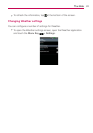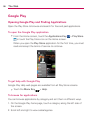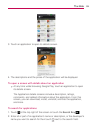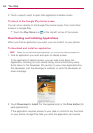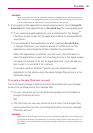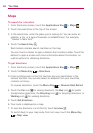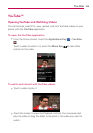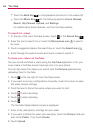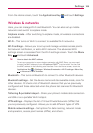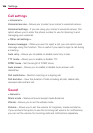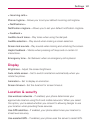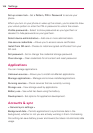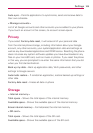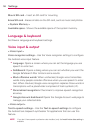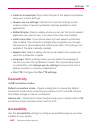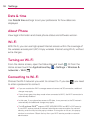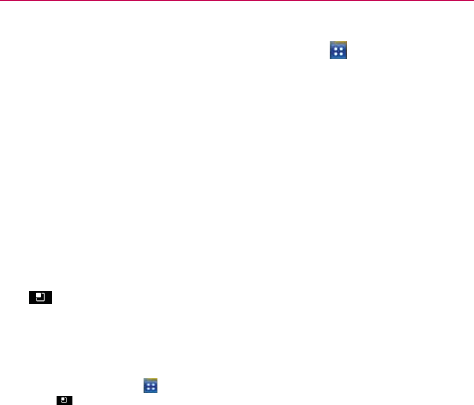
105
Settings
From the Home screen, touch the Applications Key and touch Settings.
Wireless & networks
Here, you can manage Wi-Fi and Bluetooth. You can also set up mobile
networks and switch to airplane mode.
Airplane mode – After switching to airplane mode, all wireless connections
are disabled.
Wi-Fi – This turns on Wi-Fi to connect to available Wi-Fi networks.
Wi-Fi settings – Allows you to set up and manage wireless access points.
Set network notification, or add a Wi-Fi network. The advanced Wi-Fi
settings screen is accessed from the Wi-Fi settings screen. Touch the Menu
Key
and touch Advanced.
TIP
How to obtain the MAC address
To set up a connection in some wireless networks with MAC filters, you may need
to enter the MAC address of your LG optimus PLUS
TM
into the router. You can find
the MAC address in the following user interface: From the Home screen, touch the
Applications Key
> Settings > Wireless & networks > Wi-Fi settings> Menu Key
> Advanced > MAC Address.
Bluetooth – This turns on Bluetooth to connect to other Bluetooth devices.
Bluetooth settings – Set the device name and discoverable mode, scan for
other devices. Or check a list of Bluetooth devices that you’ve previously
configured and those detected when the phone last scanned for Bluetooth
devices.
Tethering & portable hotspot – Share your phone’s mobile data connection
via USB or as a portable Wi-Fi hotspot.
VPN settings – Displays the list of Virtual Private Networks (VPNs) that
you’ve previously configured. Allows you to add different types of VPN.
Mobile network settings – Set options for data roaming, network mode
and operators, access point names (APNs), and others.