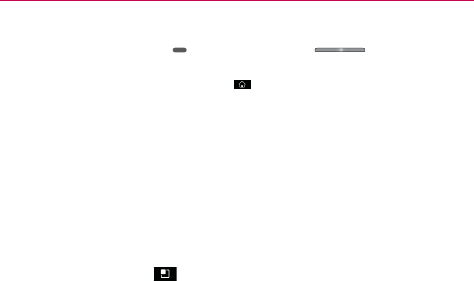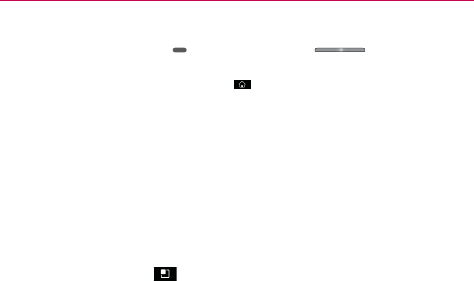
27
Your Home screen
Power/Lock Key
+ the down Volume Key .
3. As soon as the backlight on the touch keys is turned on, release the keys. Then
press and hold the Home Key
until the LG logo is displayed.
Customizing the Home Screen
You can personalize your Home screen by adding application icons,
shortcuts, widgets, and other items to any Home screen pane. You can also
change the wallpaper.
To add an item to the Home screen
1. Go to the Home screen pane where you want to add the item.
2. Touch the Menu Key
and touch Add. Or just touch and hold an
empty spot on the Home screen pane.
NOTE
If there is no available space on a particular Home screen pane, Add will not be available;
you must delete or remove an item before you can add another item. In this case, you
have the option of switching to another Home screen pane.
3. In the menu that opens, touch the type of item to add.
You can add the following types of items to the Home screen:
Widgets Add any of a variety of widget applications to your Home screen.
Note that more widgets can also be found on Google Play
TM
Shortcuts Add shortcuts to applications. The shortcuts available depend
on the applications you have installed.
Folders Add a folder where you can organize other Home screen shortcuts
and icons, or folders that contain all your contacts, contacts with phone
numbers, or starred contacts. Your folders’ contents are kept up-to-date
automatically.
To move an item on the Home screen
1. Touch and hold the item.
2. Drag the item to a new location on the screen.
Pause at the left or right edge of the screen to drag the item onto the
next available Home screen pane.