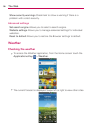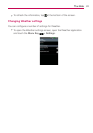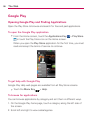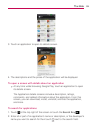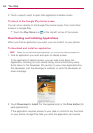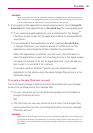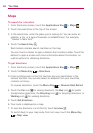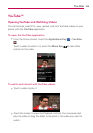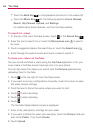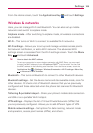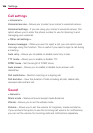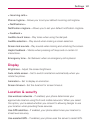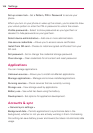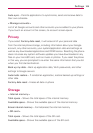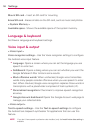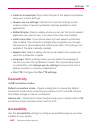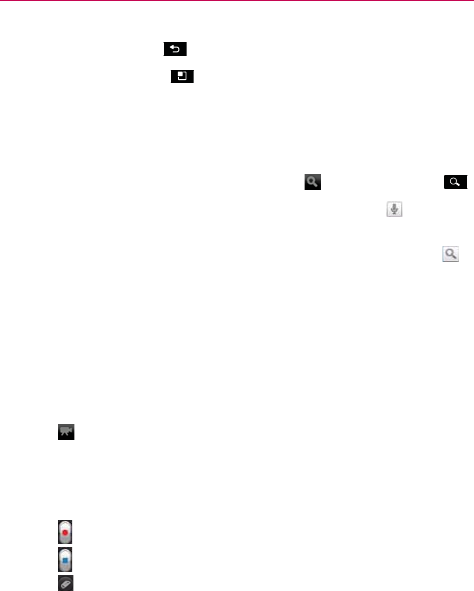
104
The Web
Touch the Back Key to stop playback and return to the videos list.
Touch the Menu Key
for the following options: Home, Browse,
Search, My Channel, Upload, and Settings.
For details about these features, visit the YouTube website.
To search for videos
1. At the top of the main YouTube screen, touch or the Search Key .
2. Enter the text to search for or touch the Microphone icon
to search
by voice.
3. Touch a suggestion below the search box or touch the Search icon
.
4. Scroll through the search results and touch a video to watch it.
To share your videos on YouTube
You can record and share a video using the YouTube application. First, you
must create a YouTube account and sign into it on your phone.
You can also share the videos you record with the Camera application by
uploading them to YouTube.
1. Touch
at the top right of main YouTube screen.
2. If you want to set any configurations manually, touch the screen to open
the video camera settings.
3. Point the lens to frame the scene where you want to start.
4. Touch
to start recording.
5. Touch
to stop recording.
6. Touch
.
The YouTube Upload details screen is displayed.
7. Enter a title, description, and tags for your video.
8. If you want to share the video with everyone, touch the Privacy field and
then touch Public. If not touch Private.
9. Touch Upload.