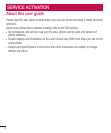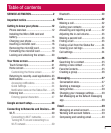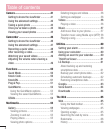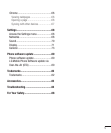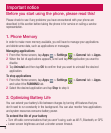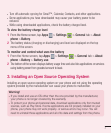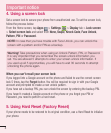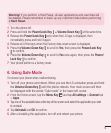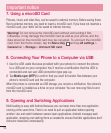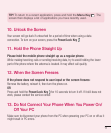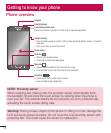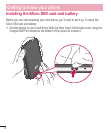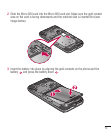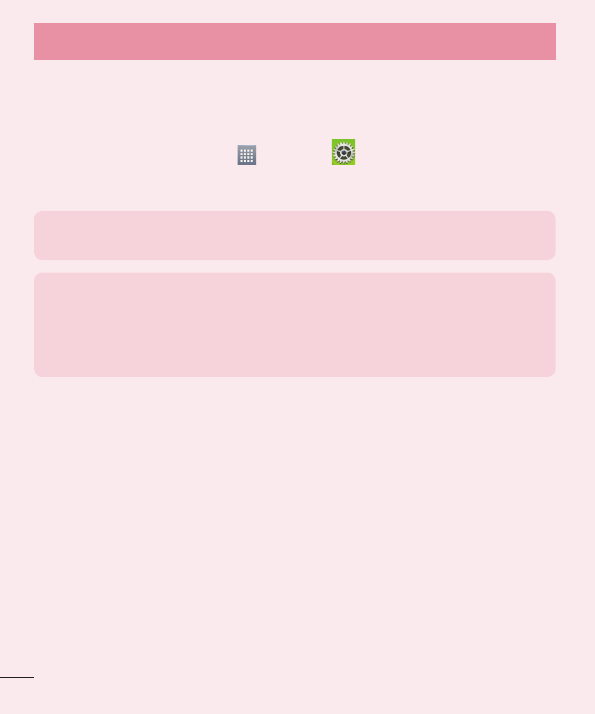
8
4. Using a screen lock
Set a screen lock to secure your phone from unauthorized use. To set the screen lock,
follow the process below.
From the Home screen, tap Apps
> Settings
> Display tab > Lock screen
> Select screen lock and select from None, Swipe, Knock Code, Face Unlock,
Pattern, PIN or Password.
NOTE: In case that you have trouble with Face Unlock, you can unlock the
screen with a pattern and/or PIN as a backup.
Warning! Take precautions when using an Unlock Pattern, PIN, or Password.
It is very important that you remember the screen unlock information you
set. You are allowed 5 attempts to enter your screen unlock information. If
you used up all 5 opportunities, you will have to wait 30 seconds to attempt
unlocking the phone again.
When you can’t recall your screen lock:
If you logged into a Google account on the phone and failed to use the correct screen
lock 5 times, tap the Forgot button. You will be required to sign in with your Google
account and prompted to create a new unlock pattern.
If you have set a backup PIN, you can unlock the screen by entering the backup PIN.
If you haven’t created a Google account on the phone or you forgot your PIN or
Password, you need to perform a hard reset.
5. Using Hard Reset (Factory Reset)
If your phone needs to be restored to its original condition, use a Hard Reset to initialize
your phone.
Important notice