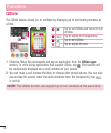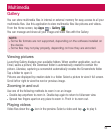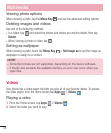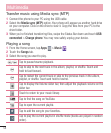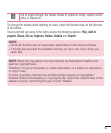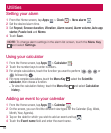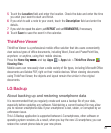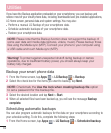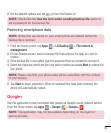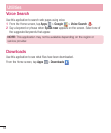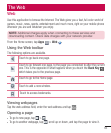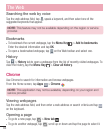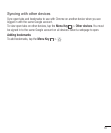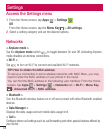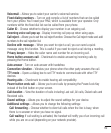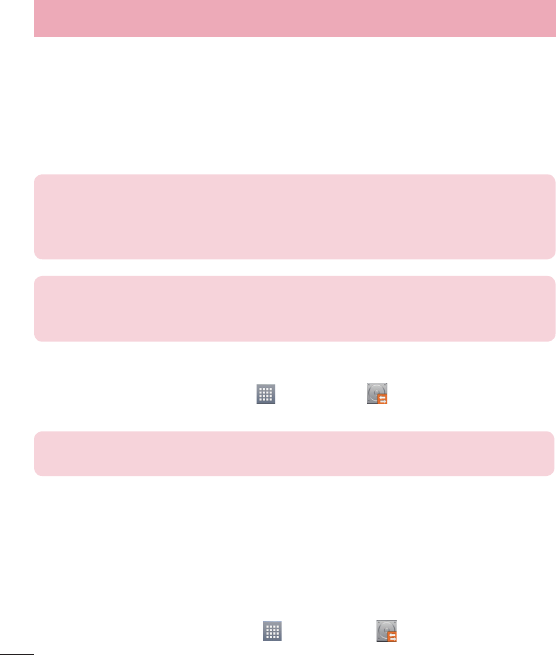
62
If you have the Backup application preloaded on your smartphone, you can backup and
restore most of your smart phone data, including downloaded and pre-installed applications,
LG Home screen, personal data and system settings. You may also:
t Perform a manual LG Backup of your smartphone data.
t Schedule automatic backups of your smartphone data.
t Restore your smartphone data.
NOTE: Please note that the Backup function does not support the backup of
some user data and media data (pictures, videos, music). Please backup those
files using the Media sync (MTP). Connect your phone to your computer using
a USB cable and touch Media sync (MTP).
Warning! To protect against unexpected shutoff during backup or restore
operations, due to insufficient battery power, you should always keep your
battery fully charged.
Backup your smart phone data
1 From the Home screen, tap Apps > LG Backup > Backup.
2 Select the check box for the items you want to backup, tap Ne
xt.
NOTE:
Checkmark the Use the lock when creating backup file option
to set a password for the backup file.
3 Select the desired location and tap Next > Start.
4 When all selected files have been backed up, you will see the message Bac
kup
complete.
Scheduling automatic backups
You can also program automatic backups for the data on your smartphone according to
your schedule setting. To do this, complete the following steps:
1 From the Home screen, tap Apps > LG Backup > Scheduled backup.
Utilities