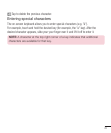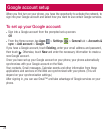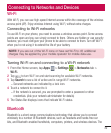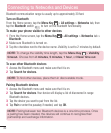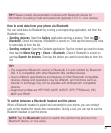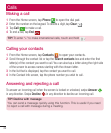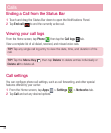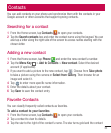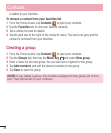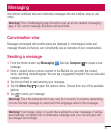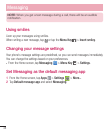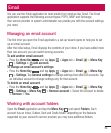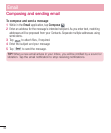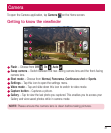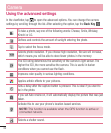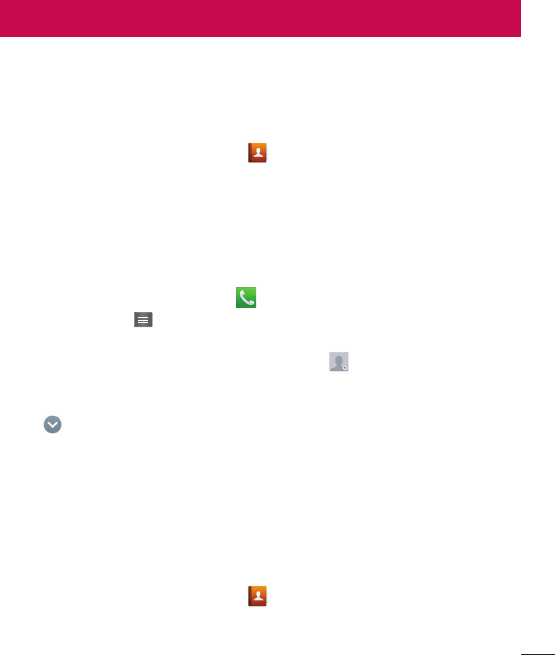
35
You can add contacts on your phone and synchronize them with the contacts in your
Google account or other accounts that support syncing contacts.
Searching for a contact
1 From the Home screen, tap Contacts
to open your contacts.
2 Tap the Sear
ch contacts box and enter the contact name using the keypad. You can
also tap a letter along the right side of the screen to access names starting with the
chosen letter.
Adding a new contact
1 From the Home screen, tap Phone and enter the new contact’s number.
2 Tap the Menu Key > Add to Contacts > New contact. Select the desired
account (if applicable).
3 If you want to add a picture to the new contact, tap
. Choose from Take photo
to take a picture using the camera or Select from Gallery. Then browse for an
image and select it.
4 Tap
to enter more specific name information.
5 Enter the details about your contact.
6 Tap Sa
ve to save the contact entry.
Favorite Contacts
You can classify frequently called contacts as favorites.
To add a contact to your favorites
1 From the Home screen, tap Contacts
to open your contacts.
2 Tap a contact to view its details.
3 Tap the star to the right of the contact’s name. The star turns gold and the contact
Contacts