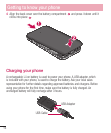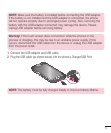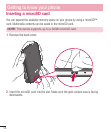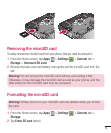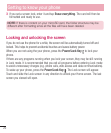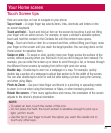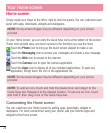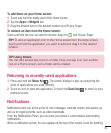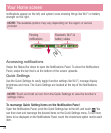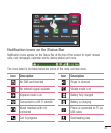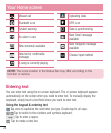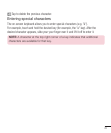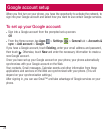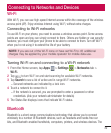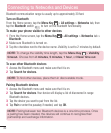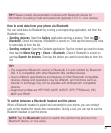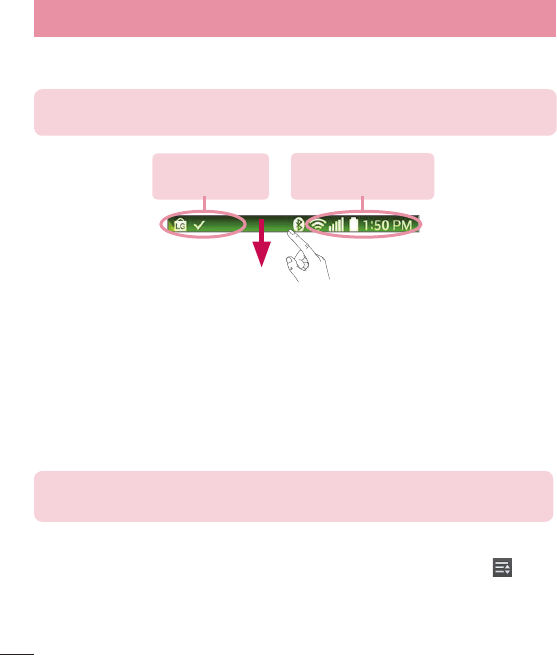
24
notifications appear on the left, and system icons showing things like Wi-Fi or bat tery
strength on the right.
NOTE: The available options may vary depending on the region or service
provider.
Pending
notifications
Bluetooth, Wi-Fi &
battery status
Accessing notifications
Swipe the Status Bar down to open the Notifications Panel. To close the Notifications
Panel, swipe the bar that is at the bottom of the screen upwards.
Quick Settings
Use the Quick Settings to easily toggle function settings like Wi-Fi, manage display
brightness and more. The Quick Settings are located at the top of the Notifications
Panel.
NOTE: Touch and hold an icon from the Quick Settings to view the function's
settings menu.
To rearrange Quick Setting items on the Notification Panel
Open the Notifications Panel, scroll the Quick Settings bar to the left, and touch . You
can then view and rearrange the desired items on the Quick Settings menu. To set more
items to be displayed on the Notifications Panel, touch the checkmark option next to each
item.
Your Home screen