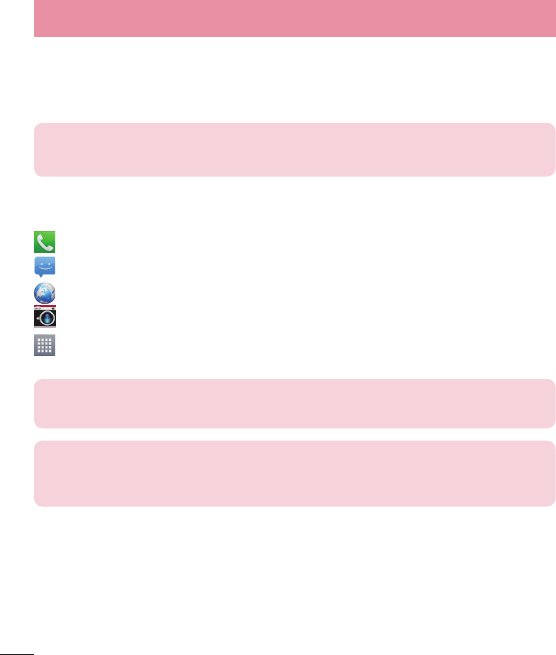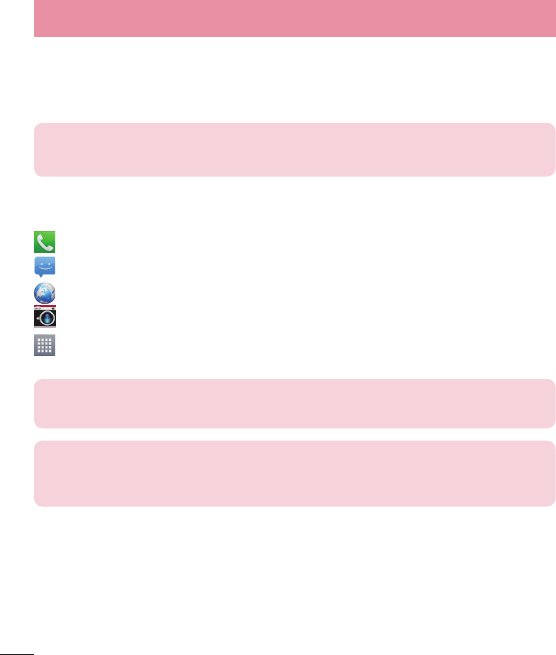
22
Home screen
Simply swipe your finger to the left or right to view the panels. You can customize each
panel with apps, downloads, widgets and wallpapers.
NOTE: Some screen images may be different depending on your phone
provider.
On your Home screen, you can view the Quick Keys icons at the bottom of the screen.
These icons provide easy, one-touch access to the functions you use the most.
Touch the Phone icon to bring up the touch screen dialpad to make a call.
Touch the Messaging icon to access your messages and create a new message.
Touch the Web icon to access to the internet.
Touch the Camera icon to open the camera application.
Touch the Apps icon to display all of your installed applications. To open any
application, simply touch the icon in the applications list.
NOTE: Some screen images may be different depending on your phone
provider.
NOTE: To add an icon, touch and hold the desired icon and drag it to the
Quick Keys bar. Release it at the desired location. To remove an icon, touch
and hold it, then drag it out of the Quick Keys bar.
Customizing the Home screen
You can customize your Home screen by adding apps, downloads, widgets or
wallpapers. For more convenience using your phone, add your favorite apps and
widgets to the Home screen.
Your Home screen