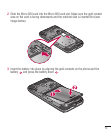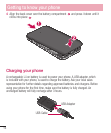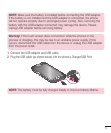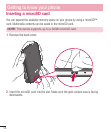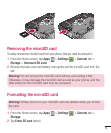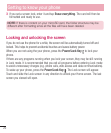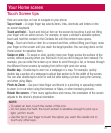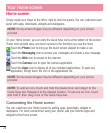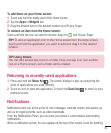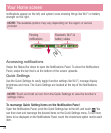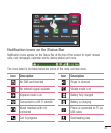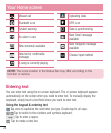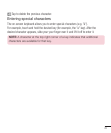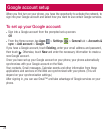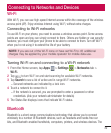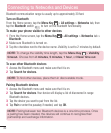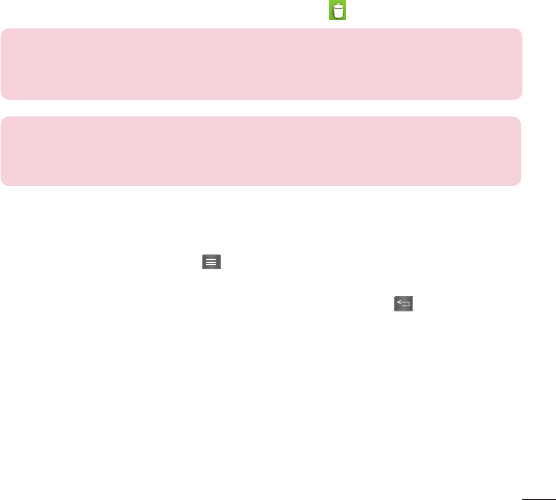
23
To add items on your Home screen:
1 Touch and hold the empty part of the Home screen.
2 Tap the Apps or Widgets tab.
3 Drag the desired item to the desired location and lift your finger.
To remove an item from the Home screen:
Touch and hold the icon you want to remove, drag it to , and lift your finger.
TIP! To add an application icon to the Home screen from the Apps screen,
touch and hold the application you want to add and drag it to the desired
location.
TIP! Using folders
You can add several app icons in a folder. Drop one app icon over another
one on a Home screen, and a folder will be created.
Returning to recently-used applications
1 Press and hold the Menu Key . The screen displays a pop-up containing the
icons of applications you used recently.
2 Touch an icon to open the application. Or touch the Bac
k Key
to return to your
previous screen.
Notifications
Notifications alert you to the arrival of new messages, calendar events, and alarms, as
well as to ongoing events, such as video downloads.
From the Notifications Panel, you can view your phone’s current status and pending
notifications.
When a notification arrives, its icon appears at the top of the screen. Icons for pending