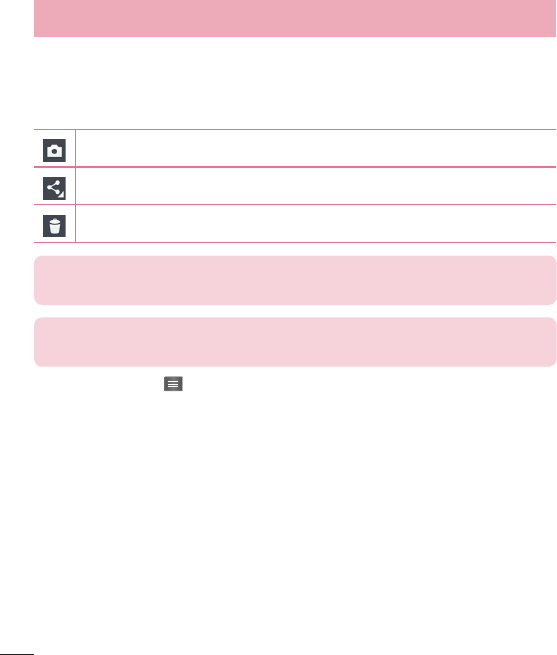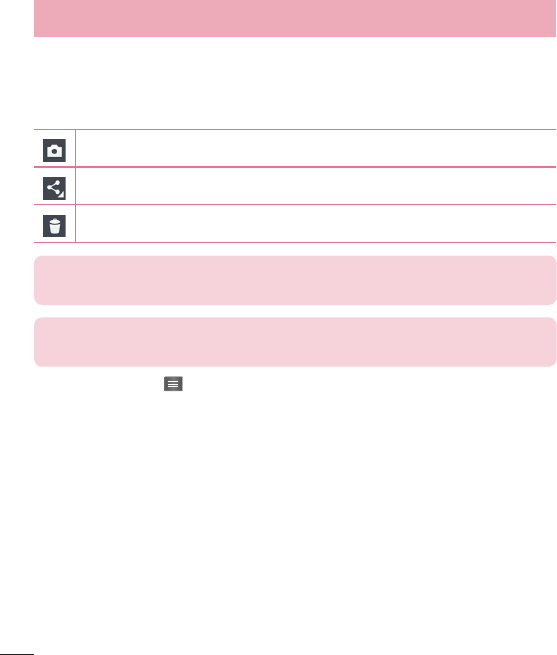
44
Once you've taken a photo
Touch the image preview in the bottom right corner of the screen to view the last photo
you took. The following options are available:
Touch to take another photo immediately.
Touch to share your photo with others using any of the available methods.
Touch to delete the photo.
TIP! If you have a social networking account and set it up on your phone, you
can share your photo with your social networking community.
NOTE: Additional charges may apply when multimedia messages are
downloaded while roaming.
Touch the Menu Key to open all advanced options.
Set image as – Tap to use the photo as Contact photo, Home screen wallpaper,
Lock screen wallpaper or Wallpaper.
Move – Tap to move the photo to another place.
Copy – Tap to copy the selected photo and save it to another album.
Copy to Clip Tray – Tap to copy the photo to the Clip Tray feature.
Rename – Tap to edit the name of the selected photo.
Rotate left/right – Allows you to rotate left or right.
Crop – Crop your photo. Move your finger across the screen to select the area to be
cropped.
Edit – View and edit the photo.
Slideshow – Automatically shows you the images in the current folder one after the
other.
Camera