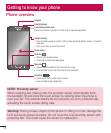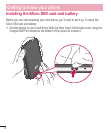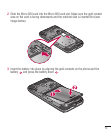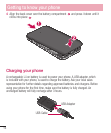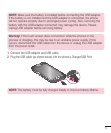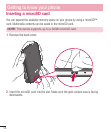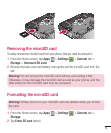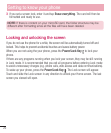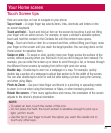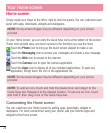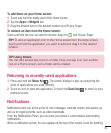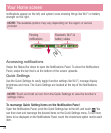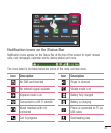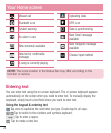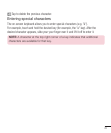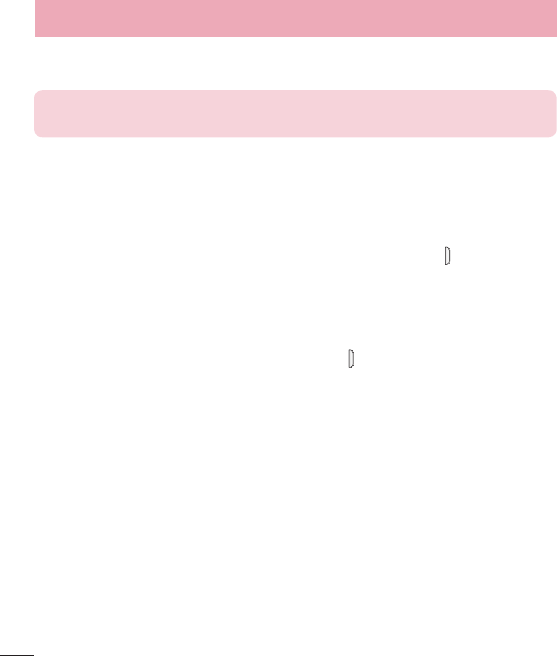
20
3 If you set a screen lock, enter it and tap Erase everything. The card will then be
formatted and ready to use.
NOTE: If there is content on your microSD card, the folder structure may be
different after formatting since all the files will have been deleted.
Locking and unlocking the screen
If you do not use the phone for a while, the screen will be automatically turned off and
locked. This helps to prevent accidental touches and saves battery power.
When you are not using the your phone, press the Power/Lock Key
to lock your
phone.
If there are any programs running when you lock your screen, they may be still running
in Lock mode. It is recommended that you exit all programs before entering Lock mode
to avoid unnecessary charges (e.g. phone calls, web access and data communications).
To wake up your phone, press the Power/Lock Key
. The Lock screen will appear.
Touch and slide the Lock screen in any direction to unlock your Home screen. The last
screen you viewed will open.
Getting to know your phone