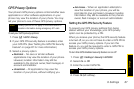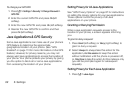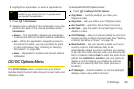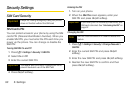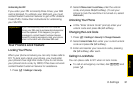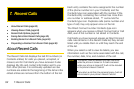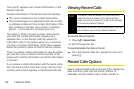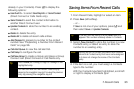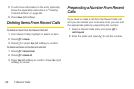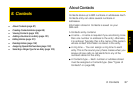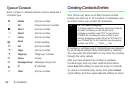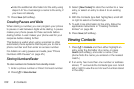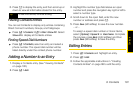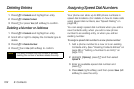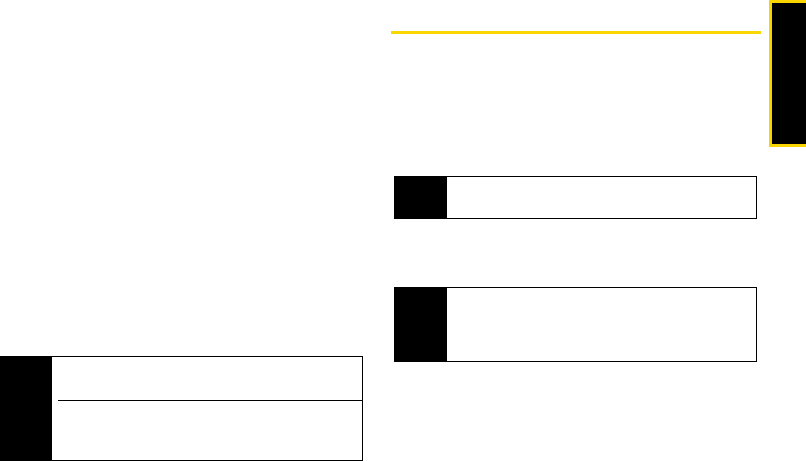
Recent Calls
7. Recent Calls 95
already in your Contacts). Press / to display the
following options:
ⅷ Use Push To... to select Send My Info or Send Contact
(Direct Connect or Calls Alerts only).
ⅷ Send Contact to send the contact information to
another Direct Connect user.
ⅷ Update Contacts to store the number to an existing
contact.
ⅷ Delete to delete the entry.
ⅷ Delete All to delete all recent calls entries.
ⅷ Add Prepend to prepend a number to the contact
number. See “Prepending a Number From Recent
Calls” on page 96.
ⅷ Call Alert Queue to view the call alert list.
ⅷ Call Setup to configure the call.
ⅷ Call New Group to create a Group and place a Group
Connect call. (Direct Connect or Call Alerts only.
Saving Items From Recent Calls
1. From Recent Calls, highlight or select an item.
2. Press Save (left softkey).
– or –
If
Save is not one of your options, press / and
then select
Save or Update Contacts.
3. Select [New Contact] to store the number in a new
Contacts entry, or select an entry to store the
number to an existing entry.
4. If the item is a call, you must assign a Contacts
type to the number:
With the Contacts type field highlighted, scroll left
or right to display a Contacts type.
Tip
Press Create (left softkey) to begin a message to the
highlighted entry.
You can also view the next Recent Calls entry by
pressing the navigation key right or view the previous
entry by pressing the navigation key left.
Tip
If the item you are storing is a call, Save does not
appear if the number is already stored in Contacts.
Note
Storing My Info or contact information from another
phone to a Contacts entry that has a name assigned
to it does not change the name of the Contacts
entry.