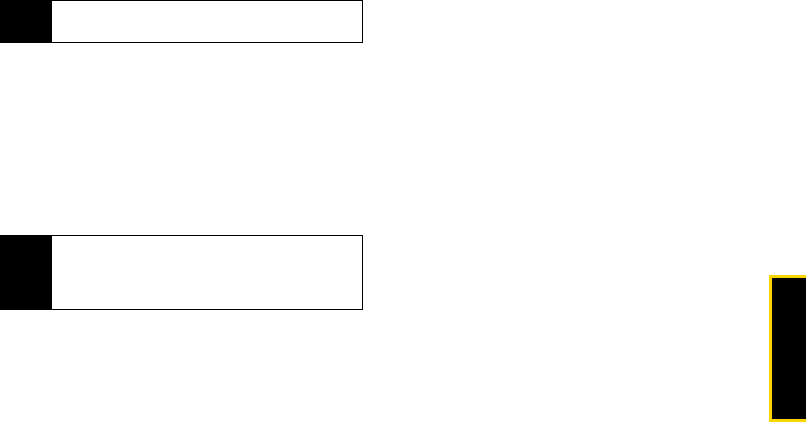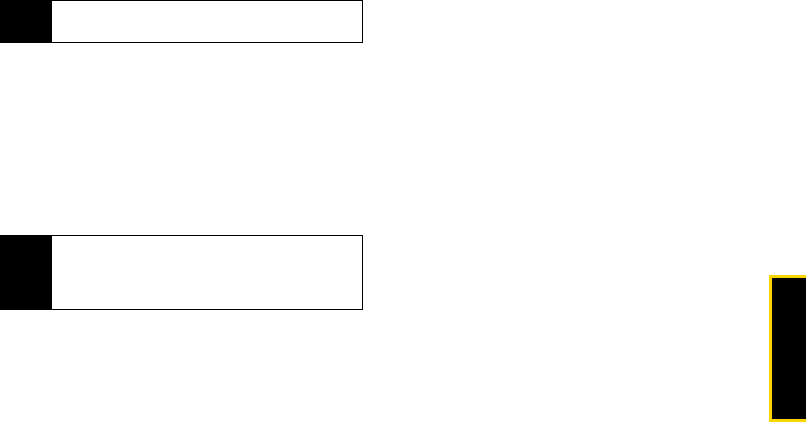
Making Calls
3. Making and Answering Calls 41
Responding to a Call Alert
To answer a Call Alert:
ᮣ Press the DC button to make a Direct Connect call
to the sender.
To clear a Call Alert:
ᮣ Press Clear (right softkey).
To store a Call Alert in the Call Alert queue:
ᮣ Press Queue (left softkey).
Using the Call Alert Queue
When you queue a Call Alert, it remains in the Call Alert
queue until you make a Direct Connect call to the
sender or delete it.
Viewing Call Alerts
1. Press / > Call Alert.
2. Scroll through the list.
Viewing Call Alert Date and Time
1. Press / > Call Alert.
2. Select a Call Alert and press r.
Responding to Call Alerts in the Queue
After you queue a Call Alert, you can respond to it by
making a Direct Connect call to the sender or sending
a Call Alert to the sender.
To make a Direct Connect call to the sender:
1. Press / > Call Alert.
2. Highlight a Call Alert and press the DC button to
begin the call.
This removes the Call Alert from the queue.
To send a Call Alert to the sender:
1. Press / > Call Alert.
Note
You can set a distinctive ringer for Call Alerts. See
“Ring Tones” on page 70.
Note
The Recent Calls list also stores Call Alerts you have
received. They appear as Direct Connect calls. Call
Alerts remain in your Recent Calls list until you delete
them or until they reach the end of the list.