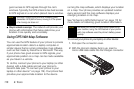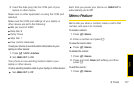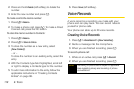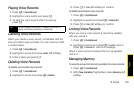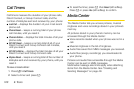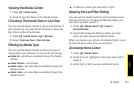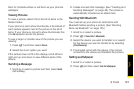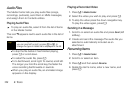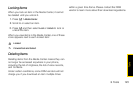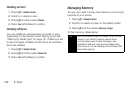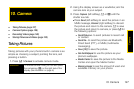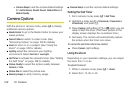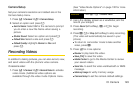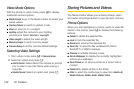Tools
9. Tools 123
them to Contacts entries or set them as your phone’s
wallpaper.
Viewing Pictures
To view a picture, select it from the list of items in the
Media Center.
If your phone is set to show thumbnails, a thumbnail of
each picture appears next to the picture in the list of
items. If your phone is not set to show thumbnails, this
icon
g appears next to the picture.
To see a larger or smaller view of the picture you are
viewing:
1. Press / > and then select Zoom.
2. Select the zoom option you want.
If the picture does not fit in the display, scroll left and
right and up and down to view different parts of the
picture.
Sending a Message
1. Scroll to or select a picture and then press Send
(left softkey).
2. Create and send the message. (See “Creating and
Sending Messages” on page 49.) The picture is
automatically included as an attachment.
Sending With Bluetooth
You must set up your phone to send items with
Bluetooth before sending a picture. (See “Sending
Items via Bluetooth” on page 135.)
1. Scroll to or select a picture.
2. Press / > Send Via > Bluetooth.
3. Select the device you want to transfer to or search
for the device you want to transfer to by selecting
[Find Devices].
4. If prompted, bond with the device. (Your phone
connects to the device and transfers the picture.)
Setting as Wallpaper
1. Scroll to or select a picture.
2. Press / and then select Set As Wallpaper.