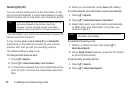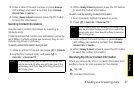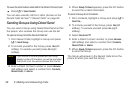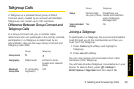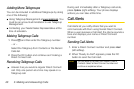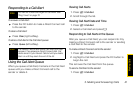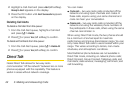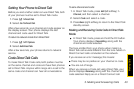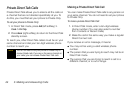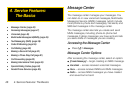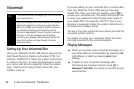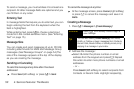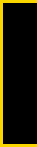
Making Calls
3. Making and Answering Calls 43
Setting Your Phone to Direct Talk
Before you and another caller can use Direct Talk, both
of your phones must be set to Direct Talk mode.
1. Press / > Direct Talk.
2. Select Go To Direct Talk.
After a few seconds, your channel and code appear on
the display screen. Your phone displays the last
channel and code used for Direct Talk.
To return to network mode from Direct Talk:
1. Press / > DT Options.
2. Select Exit Direct Talk.
After a few seconds, your phone returns to network
service.
Code Direct Talk Calls
To make Direct Talk Code calls, both parties must be
on the same channel and code and have their phones
set to Direct Talk. Anyone within range who is set to the
same code and channel can hear all conversations.
To set a channel and code:
1. In Direct Talk mode, press Edit (left softkey) >
Channel, and then select a channel.
2. Select Code and select a code.
3. Press Back (right softkey) to return to the Direct Talk
standby screen.
Making and Receiving Code Calls in Direct Talk
Mode
ᮣ In Direct Talk mode, press and hold the DC button.
Your phone displays
Transmitting, along with the
channel and code selected.
The tone emitted from your phone when making a
Direct Talk call sounds different from the tone heard on
Direct Connect calls conducted on the network.
If you receive an error message, this means:
ⅷ There may be no parties on your channel or code.
ⅷ You are out of range.
When you receive a Code call using Direct Talk, your
phone displays
Receiving, along with the channel and
code selected. Reply as on a Direct Connect call.