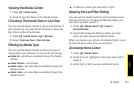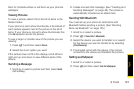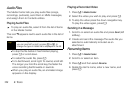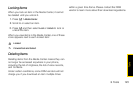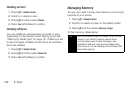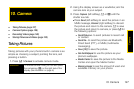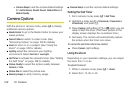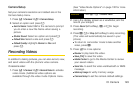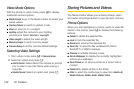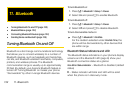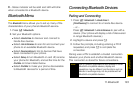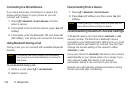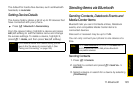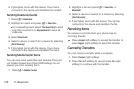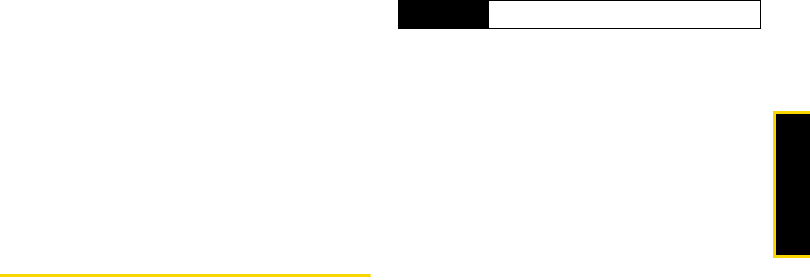
Camera
10. Camera 129
Camera Setup
Set your camera’s resolution and default size in the
Camera Setup menu.
1. Press / > Camera > / > Camera Setup.
2. Select an option and press r.
Ⅲ Ask for Name: Select On for the camera to prompt
you to enter a new File Name when saving a
picture.
Ⅲ Shutter Sound: Select an option and press r.
Ⅲ Default Size: Select a size and press r.
Ⅲ Default Quality: Highlight Normal or Fine and
press r.
Recording Videos
In addition to taking pictures, you can also record, view,
and send videos with the phone’s video camera.
To record a video:
1. Press / > Camera > / > Record Video to activate
video mode. (Additional video options are
available through the video mode Options menu.
(See “Video Mode Options” on page 130 for more
information.)
2. Using the display screen as a viewfinder, aim the
lens at your subject.
3. Press Recrd (left softkey), e, or r to begin
recording.
4. Press e, r or Stop (left softkey) to stop recording.
(The video will automatically be saved in your
phone.)
Ⅲ To return to camcorder mode to take another
video, press e.
5. Press / for more options:
Ⅲ Review to play back the video.
Ⅲ Save [OK] to save the video.
Ⅲ Media Center to go to the Media Center to review
your saved videos.
Ⅲ Send Via... to send the video via Bluetooth or MMS
message.
Ⅲ Memory Usage to verify memory usage.
Ⅲ Camera Setup to set the camera default settings.
Shortcut
Press e > / > Record Video.