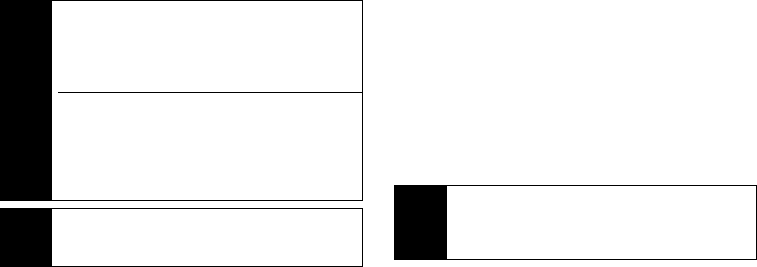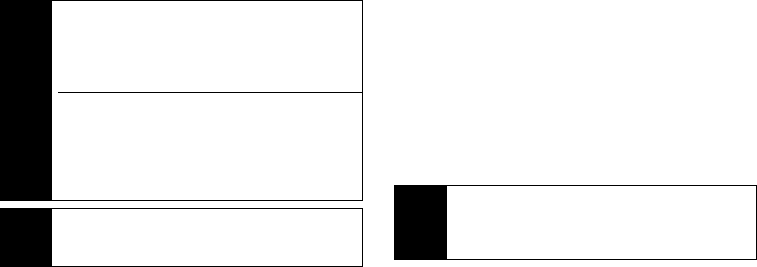
28 3. Making and Answering Calls
Using Just the Member ID
If you are contacting someone sharing your network
and area IDs, you only need to enter the member ID
(the last part of the number).
1. Enter a member ID.
2. Press and hold the DC button.
Making Direct Connect Calls From Contacts or
Recent Calls
If you have numbers stored in Contacts (page 97) or
Recent Calls (page 92), you can use these numbers to
make calls.
1. Press / > Contacts or Recent Calls.
2. Highlight an entry and then press and hold the DC
button to call the entry’s Direct Connect number.
Making Direct Connect Calls Using a Voice Name
If you have created a voice name in Contacts, say the
voice name into your phone to enter the number.
1. Press and hold the Speaker key (
s
) until a prompt
appears telling you to say the voice name.
2. Say a voice name. Your phone plays the name
back to you.
3. Press and hold the DC button.
Note
The number of digits in each part of a Direct
Connect number may vary. For example, your Direct
Connect number may be formatted as
999*999*9999, while another valid number may
appear as 555*555555*55.
If you are calling or saving a Direct Connect number
for a Sprint phone with Direct Connect capabilities,
the Direct Connect number may be the same as the
wireless phone number. When dialing or saving the
Direct Connect number, insert asterisks in place of
hyphens (913*555*1234).
Tip
When you store a Direct Connect number in
Contacts, be sure to include the entire number,
including the asterisks.
Tip
You can make Direct Connect calls while viewing
entry details on either list. Display the entry details or
My Info from another phone (in Recent Calls) and
press and hold the DC button.