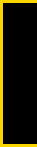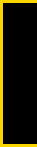
Service Features
4. Service Features: The Basics 55
Viewing Members of a Message Group
ᮣ Press / > Contacts, select the Message Group and
press r
.
Deleting a Message Group
1. Press / > Contacts and select the Message Group.
2. Press / > Delete Msg Group.
3. Press Yes (left softkey) or r to delete.
Removing a Member From a Message Group
1. Select the Message Group in contacts and press
/ > Edit.
2. Highlight the member you wish to remove and
press
/ > Remove Member.
Adding a Member to a Message Group
1. Select the Message Group in contacts and press
/ > Edit.
2. Select [Add Member], select the member you want
to add, and then press
r > Done > Save.
Sending a Message to a Message Group
1. Press / > Messages > [Create Message].
2. Press Search > Contacts.
3. Select a Message Group, press r, and then press
Done.
4. Enter the text from the keyboard or use a Quick
Note. (See “Quick Notes” on page 53.)
5. Press Send (left softkey) to send the message to
the group.
Drafts
While you are creating a message, you can save it in
Drafts before you send it. You can view, edit, send, or
delete saved drafts.
Saving a Message in Drafts
ᮣ While you are creating a message, press / >
Save and the message will be saved in drafts.
After saving, you can continue to create the message.
The version you saved in Drafts will not change.