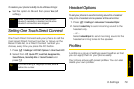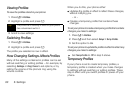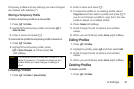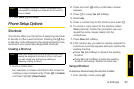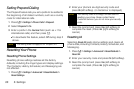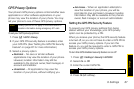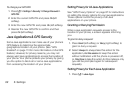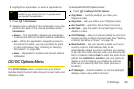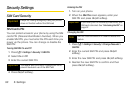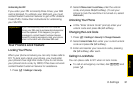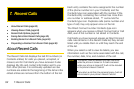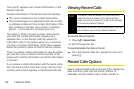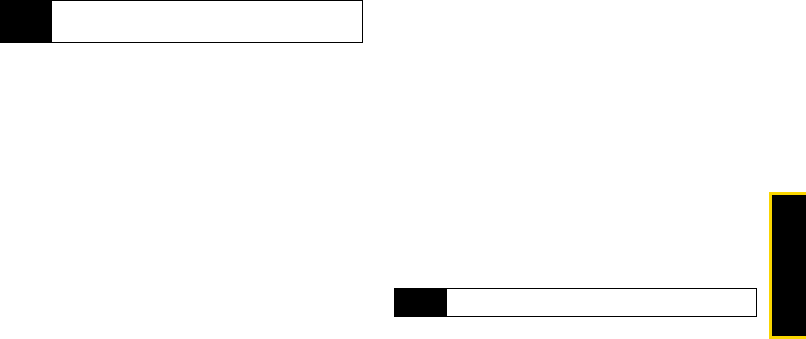
Settings
6. Settings 87
GPS Privacy Options
Your phone’s GPS privacy options control whether Java
applications or other software applications on your
phone may view the location of your phone. You may
set your phone to one of these GPS privacy options.
To set your GPS privacy options:
1. Press / > GPS > Privacy.
2. If your GPS PIN security feature is enabled, enter
your GPS PIN. (See “Setting the GPS PIN Security
Feature” on page 87. for more information.)
3. Select a privacy option:
Ⅲ Restricted — No Java or similar software
applications may view the location of your phone.
However, location information may still be
available to the phone’s owner, fleet manager, or
account administrator.
Ⅲ Unrestricted — All applications may view the
location of your phone, without notifying you.
Ⅲ Ask Access — When an application attempts to
view the location of your phone, you will be
prompted to give permission. However, location
information may still be available to the phone’s
owner, fleet manager, or account administrator.
Setting the GPS PIN Security Feature
To prevent your GPS privacy settings from being
altered without your knowledge, your GPS privacy
option can be protected by a PIN.
When you receive your phone, the GPS security feature
is turned off, so you do not have to enter a GPS PIN to
access your GPS privacy options. If you turn this
feature on, you will be required to enter a GPS PIN to
access your GPS privacy options.
To turn the GPS Enabled security feature on or off:
1. Press / > Settings > Security > GPS PIN.
2. Select On or Off.
3. Enter the current GPS PIN.
4. Press Ok (left softkey).
Note
Privacy options do not apply to the transmission of
location information during emergency 911 calls.
Tip
The default GPS PIN is 0000.