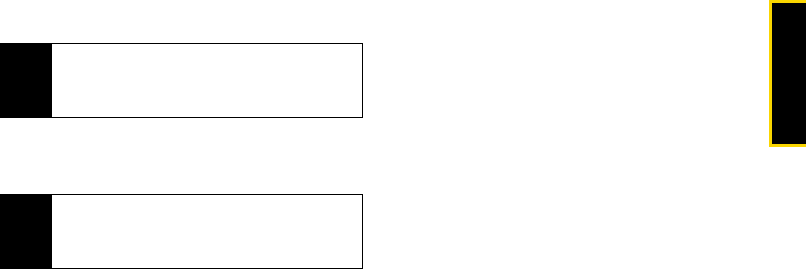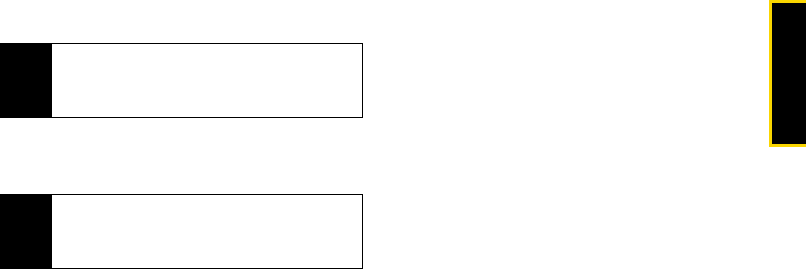
Service Features
4. Service Features: The Basics 51
press r to select them (entries will be checked),
and then press
Done (left softkey).
3. To enter or edit the body of the message:
Ⅲ Select Mesg and then use any of the following
options to enter your message.
● Enter text from the keyboard.
● Use a Quick Note. See “Quick Notes” on
page 53.
● Insert a picture, a ring tone, or an audio file.
See page 53.
When you are finished, press r.
4. To send the message without additional options,
press
Send (left softkey) or press / > Send.
Adding More Message Options
1. To view more fields in a message, scroll to MORE
and press r.
2. To create or edit the subject line, select Subject,
enter a subject, and press r.
3. To add CC’s, select Cc and add recipient(s).
4. To insert replies the recipient can choose from
when replying to your message, select
Auto Replies.
Ⅲ Enter text from the keyboard or select a Quick
Note (see “Quick Notes” on page 53). Press
Back
(right softkey) when you are finished.
5. To set the priority of the message, select Priority
and then select a setting.
6. To set a date after which attempts to deliver the
message end:
Ⅲ Select Valid Until, enter a date, and
press r.
Ⅲ To set no date, press No Date (left softkey).
7. To send the message, press Send (left softkey) or
press /
> Send.
Tip
To remove a phone number or email address from
the list of message recipients, highlight the phone
number or email address and press Remove (left
softkey).
Note
If you have created a signature, the signature
automatically appears in this field. Text you enter
appears before your signature. (See “Adding a
Customized Signature” on page 78.)