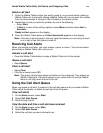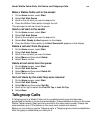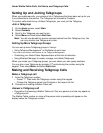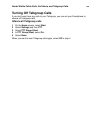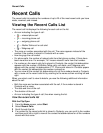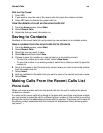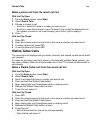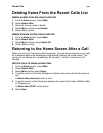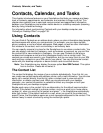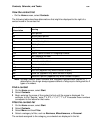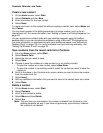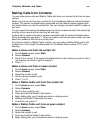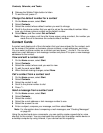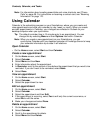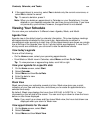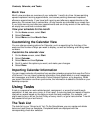Contacts, Calendar, and Tasks
101
Contacts, Calendar, and Tasks
This chapter introduces features on your Smartphone that help you manage and keep
track of contacts, appointments, and schedule, and maintain a things-to-do list. This
chapter also explains how to send and receive contact and appointment information
between your Smartphone and another mobile device or a desktop computer (beaming
data) by using infrared technology.
For information about synchronizing Contacts with your desktop computer, see
“ActiveSync Desktop Client” on page 139.
Using Contacts
You can think of Contacts as an address book, where you store information about people
and businesses with whom you communicate. For example, you can store multiple
phone numbers, e-mail and street addresses, Web pages, as well as other information
that relates to the contact, such as a birthday or anniversary date.
You can specify a special ring tone for the Smartphone to use when a contact calls. You
can also assign a contact to a category, such as business or personal, so you can filter
the contact list to view contacts in a category. You can use Contacts to dial phone
numbers and compose e-mail and text messages directly from a contact card. The
contacts you create are saved in your Smartphone, but you can copy them to your SIM
card and copy contacts on your SIM card to your phone. You can synchronize contact
cards with your desktop computer or beam contact cards to another device.
Note: Your Smartphone may display the menu option New SIM Contact. This option
has no function. Please do not select it.
The Contact List
The contact list displays the names of your contacts alphabetically. From this list, you
can create new contact cards with address, phone, and e-mail information. You can also
easily call a contact directly from the list, open a contact card to view and edit its
information, or delete a contact card. When you synchronize with your desktop
computer, your contact information is updated to reflect any changes on both your
Smartphone and your desktop computer.
Beside each name in the contact list is an abbreviation for the default communication
method. If the default method is a phone number, such as a work (w) or home phone
number (h), when you scroll to the contact and press s, the Smartphone automatically
dials that number. If the default method is e-mail, when you scroll to the contact and
press O twice, the Smartphone opens an e-mail message addressed to the contact. This
makes it easy to reach a contact by using the method you prefer.