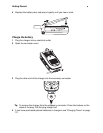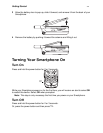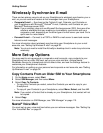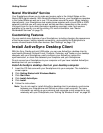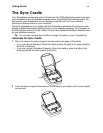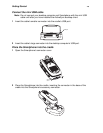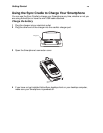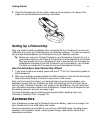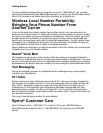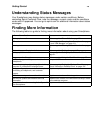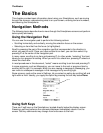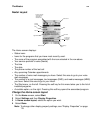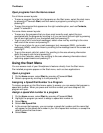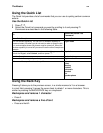Getting Started
17
5 Place the Smartphone into the cradle, inserting the connector in the base of the
cradle into the Smartphone’s accessory connector.
Setting Up a Partnership
After you install ActiveSync desktop client, assemble the Sync Cradle and use the mini
USB cable to connect your Smartphone to your desktop computer. You are now ready to
set up a partnership between your Smartphone and your desktop computer.
Tip: Before you copy your Outlook Contacts to your Smartphone Contact list, it is a
good idea to clean up your Outlook Contacts list to avoid duplication of Contacts
that may already be on your Smartphone, and to assure that your Contacts are
alphabetized consistently with the Contacts on your Smartphone. Your Outlook
Contacts are combined in the same list as your Smartphone Contacts.
Run the ActiveSync New Partnership Wizard
1 If you have not done so already, press and hold p for 2 to 3 seconds to power on
the Smartphone.
2 When your desktop computer detects the USB connection, it will start the ActiveSync
New Partnership Wizard. Follow the instructions on the screen.
After you finish using the wizard, your data will begin to synchronize between your
desktop computer and your Smartphone. After synchronizing for the first time, take a
look at E-mail, Contacts, Calendar, and Tasks on the Smartphone. You will notice that
your information has been copied to the Smartphone. Disconnect the Smartphone from
the desktop computer and you are ready to go!
For more information about installing and using ActiveSync desktop client, see
“ActiveSync Desktop Client” on page 139.
Accessories
Your Smartphone comes with a Standard Lithium Ion Battery, rapid travel charger, the
Sync Cradle and its mini USB cable, and holster.
Various accessories are available for use with your i920/i930 phone, including stereo
headsets, mini-keyboard, cases, vehicle power charger, data cables, Hands-Free
accessories and more.