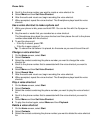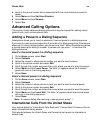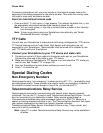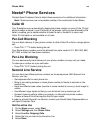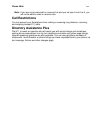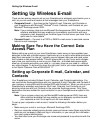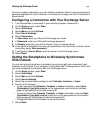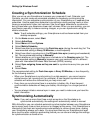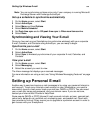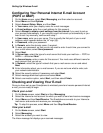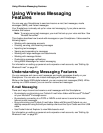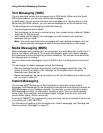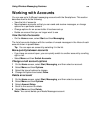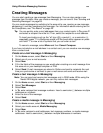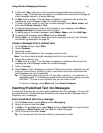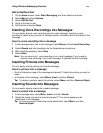Setting Up Wireless E-mail
55
Note: You can synchronize as items arrive only if your company is running Microsoft
Exchange Server with Exchange ActiveSync.
Set up a schedule to synchronize automatically
1 On the Home screen, select Start.
2 Select ActiveSync.
3 Select Menu and then Options.
4 Select Mobile Schedule.
5 Set Peak time sync and/or Off-peak time sync to When new items arrive.
6 Select Done.
Synchronizing and Viewing Your E-mail
Once you have set up your Smartphone to synchronize wirelessly with your corporate
E-mail, Calendar, and Contacts using ActiveSync, you are ready to begin.
Synchronize your e-mail
1 On the Home screen, select Start.
2 Select ActiveSync.
3 Select Sync to wirelessly synchronize all your corporate E-mail, Calendar, and
Contacts.
View your e-mail
1 On the Home screen, select Start.
2 Select Messaging.
3 Select the account you want to view.
The Inbox message list displays your received messages.
For more information on using e-mail, see “Using Wireless Messaging Features” on page
57.
Setting up Personal E-mail
Another way to send and receive e-mail messages is by using your personal Internet e-
mail account. To set up an Internet e-mail account on your Smartphone, you need to
know which type of e-mail server hosts your mail box: IMAP4 or POP3. You also need
your e-mail user name and password, and your domain name. If you are not sure,
contact your Internet Mail Provider’s Help Desk.
Some popular IMAP4 or POP3 Internet E-mail accounts include: aol.com, comcast.net,
yahoo.com, bellsouth.net, earthlink.net, mindspring.com, and pacbell.net. Check with
your provider to find out if they require you to upgrade to a premium account in order to
gain access with your Smartphone.