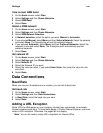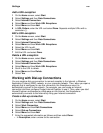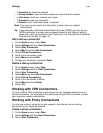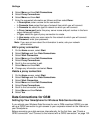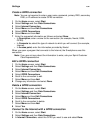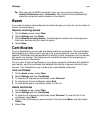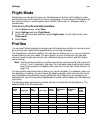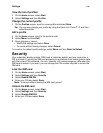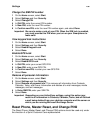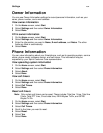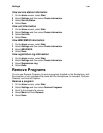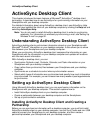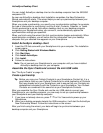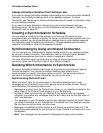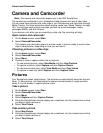Settings
136
Change the SIM PIN number
1 On the Home screen, select Start.
2 Select Settings and then Security.
3 Select Change PIN.
4 In Old PIN, enter the current PIN number.
5 In New PIN, enter the new PIN number.
6 In Confirm new PIN, enter the new PIN number again, and select Done.
Important: Be sure to make a note of your PIN. When the SIM lock is enabled,
you must provide this PIN when you turn on your Smartphone to
make calls.
View keypad lock instructions
1 On the Home screen, select Start.
2 Select Settings and then Security.
3 Select Enable Keypad Lock.
4 Select Done.
Enable GPS Lock
1 On the Home screen, select Start.
2 Select Settings and then Security.
3 Select Enable GPS Lock.
4 In Old PIN, enter your current GPS PIN.
5 In New PIN, enter a new GPS PIN.
6 In Confirm new PIN, re-enter your new GPS PIN.
7 Select Done.
Remove all personal information
1 On the Home screen, select Start.
2 Select Settings and then Security.
3 Select Remove all personal info. This removes all information from Contacts,
Calendar, Tasks, and Owner Information and deletes all e-mail messages, media
messages, and text messages.
4 In Enter SIM PIN, enter your SIM PIN.
5 Select Done.
Important: Depending on your ActiveSync settings, using this option may
result in all information in Contacts, Calendar, Tasks, and all Outlook
e-mail being deleted from your desktop computer and the server on
which you are running Microsoft Exchange Server.
Reset Phone, Master Reset, and Change PIN2
The Reset Phone, Master Reset, and Change PIN2 options should be used only under
the direction of a Sprint Customer Care representative.