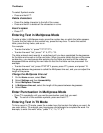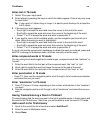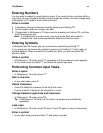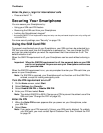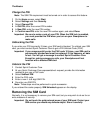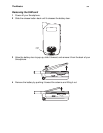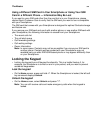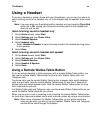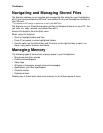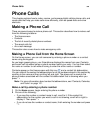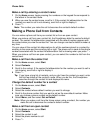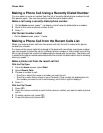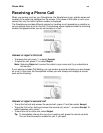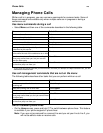The Basics
36
Using a Headset
If you use a headset or similar device with your Smartphone, you can set your phone to
send incoming sound to the headset only, or to the headset and the speaker at the same
time.
Note: If you are using your Smartphone with a headset, and you have the Flip to End
option set to On, closing your flip sends incoming sound to the headset and
does not end the call.
Send incoming sound to headset only
1 On the Home screen, select Start.
2 Select Settings and then Phone Calls.
3 Select Headset/Speaker.
4 Select Headset only.
• Select Headset & Speaker to send incoming sound to the headset and ring tones
to the speaker.
5 Select Done.
Send incoming sound to headset and speaker
1 On the Home screen, select Start.
2 Select Settings and then Phone Calls.
3 Select Headset/Speaker.
4 Select Headset & Speaker.
5 Select Done.
Using a Remote Walkie-Talkie Button
If you are using a headset or other accessory with a remote Walkie-Talkie button, you
can use the remote Walkie-Talkie button for phone calls, Walkie-Talkie calls, and
Talkgroup calls.
For phone calls, use the remote Walkie-Talkie button to answer calls, switch between
calls, and end calls. Hold the remote Walkie-Talkie button for less than 2 seconds to
answer calls and switch between calls. Hold the remote Walkie-Talkie button for more
than 2 seconds to end calls.
For Walkie-Talkie calls and Talkgroup calls, use the remote Walkie-Talkie button as you
would the Walkie-Talkie button on your phone.
When you are not in a call or receiving a call, pressing the remote Walkie-Talkie button
for more than 2 seconds enables you to enter a phone number by using a voice shortcut.
Note: When using a headset, the Walkie-Talkie button on your phone works the
same way as when you are not using a headset. Walkie-Talkie and Talkgroup
sounds will be heard through the headset.