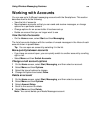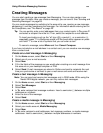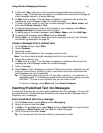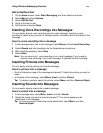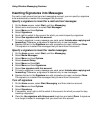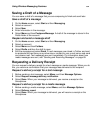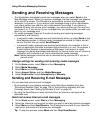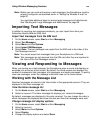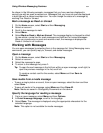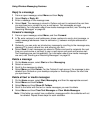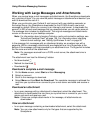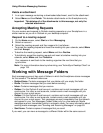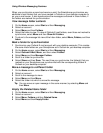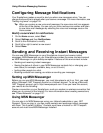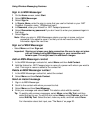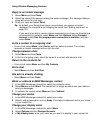Using Wireless Messaging Features
67
As shown in the following example, messages that you have read are displayed in
normal type with an open envelope icon. Messages that you have not read are displayed
in bold type with a closed-envelope icon. You can change the status of a message by
marking it as Read or Unread.
Mark a message as Read or Unread
1 On the Home screen, select Start and then Messaging.
2 Select an account.
3 Scroll to the message to mark.
4 Select Menu.
5 Select Mark as Read or Mark as Unread. The message display is changed to reflect
its new status: normal text for read messages and bold text for unread messages.
When you synchronize or send and receive e-mail, the message is displayed as
Read or Unread in all locations.
Working with Messages
You can open messages by selecting them in the message list. Using Messaging menu
commands, you can quickly reply to, forward, and delete messages.
Open a message
1 On the Home screen, select Start and then Messaging.
2 Select an account.
3 Select the message to open.
4 To return to the message list, press m.
Tip: To open the next message in the list from within an open message, scroll right; to
open the previous message in the list, scroll left.
To create a contact card for the sender, select Menu and then Save to
Contacts.
Save media from a media message
• To save a single picture or sound, from an open message, select the item and then
select Save.
• To save all media in the message, select Menu and then Save All.
Note: Media are saved in \Storage\My Documents on the device.
Specify the language for reading a message
1 From an open message, select Menu and then Options.
2 In E-mail message language, scroll to the language.
3 Select Done. The message is displayed using the appropriate characters for the
selected language.
Note: This option is not available for media messages.