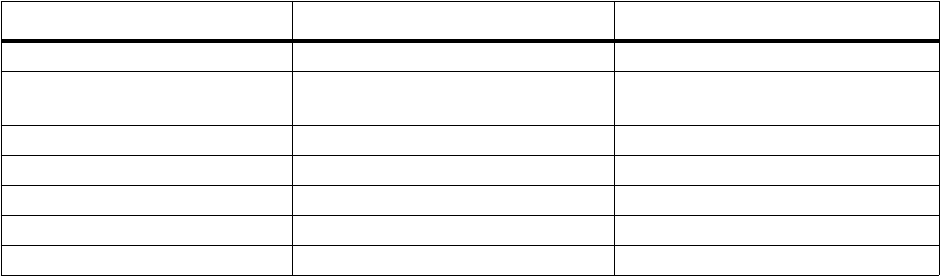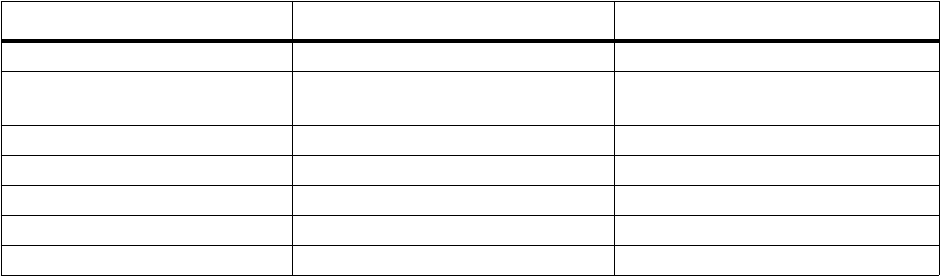
Media Theater
Return to thumbnail view
• Select Menu and then Thumbnails.
• Select Back.
Manipulating Pictures (Portrait Mode Only)
In portrait mode, you can:
• Flip a picture
• Rotate a picture
• Zoom in or out of a picture
• Pan left or right across a picture
Note: You cannot do any of these things in full screen mode.
Picture Controls
The following table outlines how you can manipulate pictures using your Smartphone’s
keypad.
Rotate a picture
Note: You can only rotate pictures in portrait mode. Pictures rotate in intervals of 90
degrees.
1 Select Menu.
2 Select View.
3 To rotate the picture left, select Rotate Left. To rotate the picture right, select Rotate
Right.
Flip a picture
Note: You can only flip pictures in portrait mode.
1 Select Menu.
2 Select View.
3 To flip the picture vertically, select Flip Vertically. To flip the picture horizontally,
select Flip Horizontally.
To Do This in Portrait Mode Do This in Full Screen Mode
Toggle zoom and pan Press O. Unavailable.
Toggle full screen/portrait
display
Press any number key. Press any number key.
Zoom in/pan in Scroll up. Unavailable.
Zoom out/pan out Scroll down. Unavailable.
Pan left Scroll right. Unavailable.
Pan Right Scroll left. Unavailable.
End Press m. Press m.