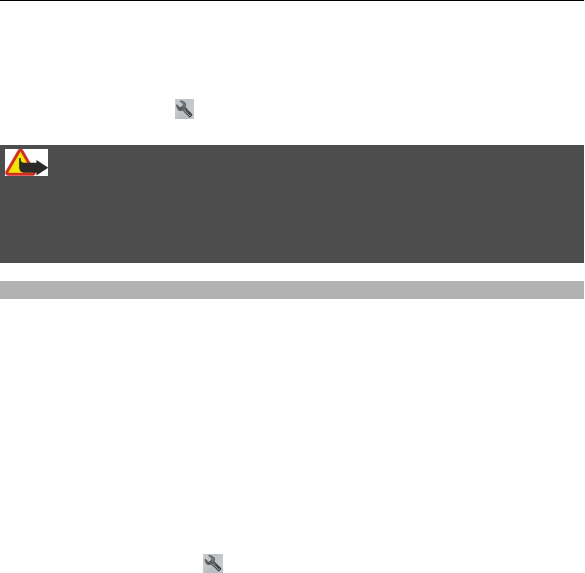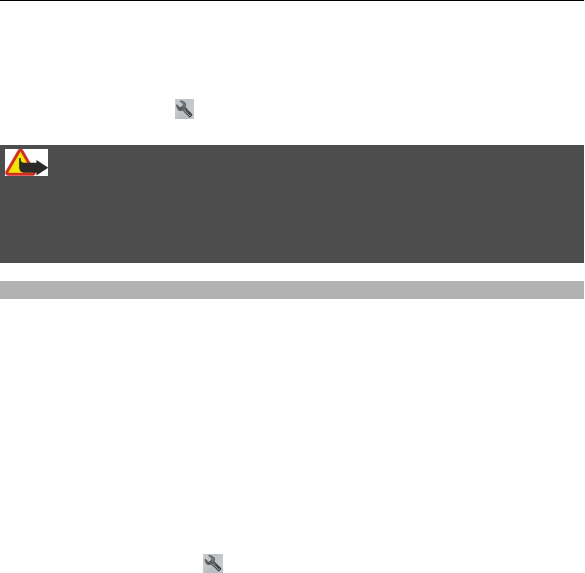
When planning a route, you can set the device to avoid traffic events, such as traffic
jams or roadworks.
Avoid traffic events
In the main view, select
> Navigation > Reroute due to traffic.
Warning:
The location of speed/safety cameras can be shown on your route during
navigation, if this feature is enabled. Some jurisdictions prohibit or regulate the use
of speed/safety camera location data. Nokia is not responsible for the accuracy, or
the consequences of use of speed/safety camera location data.
Walk to your destination
When you need directions to follow a route on foot, Maps guides you over squares,
and through parks, pedestrian zones, and even shopping centres.
Select Menu > Maps and Walk.
Walk to a destination
Select Set destination and the appropriate option.
Walk to your home
Select Walk home.
When you select Drive home or Walk home for the first time, you are prompted
to define your home location. To later change the home location, do the following:
1 In the main view, select
.
2 Select Navigation > Home Location > Redefine.
3 Select the appropriate option.
Maps 113