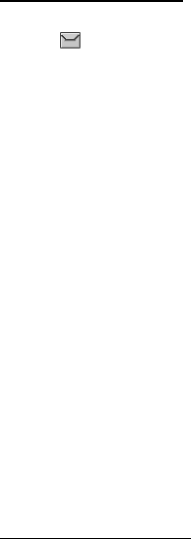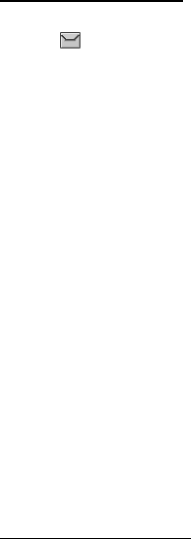
Messaging
28
Delete text messages
If your message memory is full and you have more text messages waiting at the
network, blinks in the standby mode. You can do the following:
• Read some of the unread text messages, and delete them.
• Delete text messages from some of your folders.
Delete a single text message
To delete a single text message, you must open it.
1. In the standby mode, select Menu > Messaging > Text messages.
2. Select the folder containing the text message you wish to delete.
3. Select the message you wish to delete and Options > Delete.
4. Select Yes to delete the message or No to exit.
Delete all messages in a folder
1. In the standby mode, select Menu > Messaging > Text messages > Delete
messages and one of the following:
All—Deletes all text messages in the folder.
All read—Deletes only the read text messages in the folder.
All unread—Deletes all unread text messages in the Inbox.
2. If you select All or All read, select Mark or Unmark to select the folders from
which to delete text messages. Select Options > Mark all to select all folders.
3. Select Done after choosing the folders.
4. Select Yes to delete the message or No to exit.
Text message settings
Sending options
In the standby mode, select Menu > Messaging > Text messages > Message
settings > Sending options . Scroll to the setting or settings you wish to change:
Priority > Normal or Urgent—the priority of the message
Callback number > On—to send your default phone to the recipient
Signature—to append a signature to an outgoing text message. If you have not
created a signature, select On; enter a signature, and select OK.
Other settings
In the standby mode, select Menu > Messaging > Text messages > Message
settings > Other settings and the setting you wish to change: