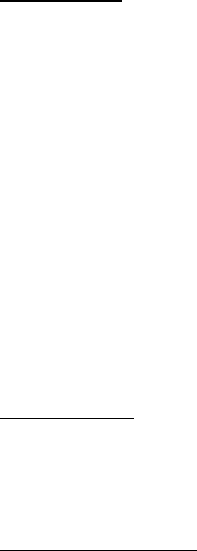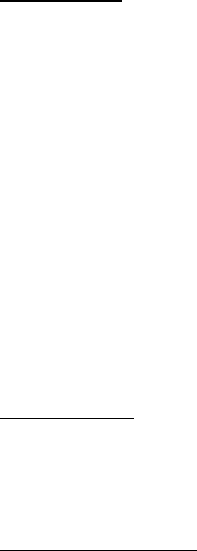
Organizer
68
Notes options
In the standby mode, select Menu > Organizer > Notes > Options and one of
the following:
Make a note—Create a new note.
Delete—Delete the note you selected.
Edit—Edit the note you selected.
Use detail—Use a detail contained in the note.
Send note > Send as message, or Via Bluetooth—Send a note in a text message or
directly to another device.
Delete all notes—Delete all notes.
The note options are displayed only when you have created one or more notes.
■ To-do list
Use the To-do list feature to keep track of your tasks. You can save a task or errand
as a to-do list note, select a priority level for the to-do list note, and mark it as
done when you have completed it. You can sort the to-do list notes by priority or
by date.
Open to-do list
In the standby mode, select Menu > Organizer > To-do list. The current to-do list
is displayed.
If there are no to-do tasks, select Add to create your first to-do list note. If there
are existing to-do list notes, scroll to a to-do list note, and select View.
Make a to-do list note
Initial to-do list note
In the standby mode, select Menu > Organizer > To-do list > Add. Enter the subject,
and select Save > High, Medium, or Low.
Additional to-do list notes
In the standby mode, select Menu > Organizer > To-do list > Options > Add.
Enter the subject, and select Save > High, Medium, or Low.
Create to-do list note options
When you create a to-do list note, the following options are available:
Insert smiley—Insert a smiley into your message.