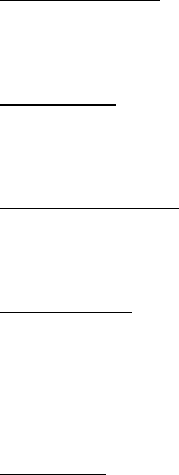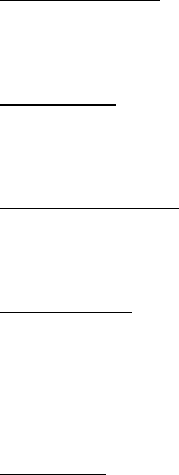
Settings
53
■ Phone
Language settings
Phone language allows you to set the language of the display text seen on the
phone. In the standby mode, select Menu > Settings > Phone > Phone language
and the language of your choice.
My shortcuts
You can change the information displayed when you press the right selection key.
In the standby mode, select Menu > Settings > Phone > My shortcuts . Select a
shortcut and a choice.
Automatic keyguard
Automatic keyguard allows you to automatically lock your phone after a defined
time. In the standby mode, select Menu > Settings > Phone > Automatic keyguard >
On or Off.
Navigation key
If supported by your wireless service provider, you can set the features that are
activated when you press the scroll key.
1. In the standby mode, select Menu > Settings > Phone > Navigation key.
2. Scroll to the scroll up, scroll down, scroll right, or scroll left arrow; select Change.
3. Select a function to assign to the action.
Touch tones
Touch tones are the tones that sound when you press the keys on your phone
keypad. You can use Touch tones for many automated dial-up services such as
banking and airlines or for entering your voice mailbox number and password.
Touch tones are sent during an active call. You can send them manually from your
phone keypad, or send them automatically by saving them in your phone.
Set type
In the standby mode, select Menu > Settings > Phone > Touch tones > Manual
touch tones and one of the following:
Continuous—The tone sounds for as long as you press and hold a key.
Fixed—Use to send tones of the duration you specify in the Touch tone length option.
Off—Use to turn off tones. No tones are sent when you press a key.