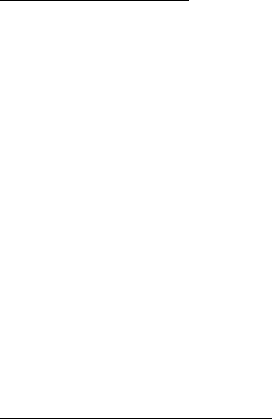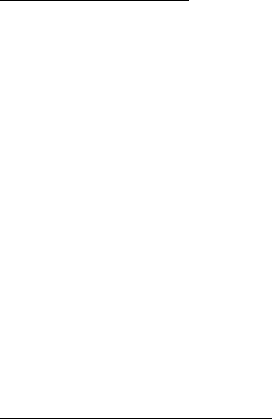
Organizer
65
Make a note—Create a note on the selected date.
Go to date—Jump to a specific date. Enter the date (for example, 15/07/2005),
and select OK.
Go to today—Jump to the current date.
Settings—Modify the calendar settings.
Go to to-do list—Go directly to your to-do list.
Delete all notes—Delete all calendar notes. This option appears only if a calendar
note has been created.
Make a calendar note
You can make a calendar note for a specific date. You can selectselect from five
types of notes. Your phone asks for further information depending on which note
you select. You can also set an alarm for your note.
1. In the standby mode, select Menu > Organizer > Calendar.
2. Scroll to the date for which you want to make a note. Scroll or select
Options > Go to date.
3. Select Options > Make a note and one of the following:
Meeting—Enter the subject, and select Save. Enter a location, and select Save.
Enter a start and end time. Select an alarm option.
Call—Enter the phone number, and select Save. Enter a name, and select
Save. Enter a time. Select an alarm option. You can also select Options >
Search to search your contacts.
Birthday—Enter the person’s name, and select Save. Enter the year of birth.
Select an alarm option.
Memo—Enter the subject, and select Save. Enter a start and end date. Select
an alarm option.
Reminder—Enter the reminder, and select Save. Select an alarm option.
View calendar notes (day view)
You can view the calendar notes for a day.
1. In the standby mode, select Menu > Organizer > Calendar.
2. Scroll to the date you want to view or select Options > Go to date. Days with
notes appear in bold type.
3. Select View to see the list of notes for that day.
To view a specific note, scroll to the note, and select View again. If there are no
notes for that date, select Add note to create a new calendar note.