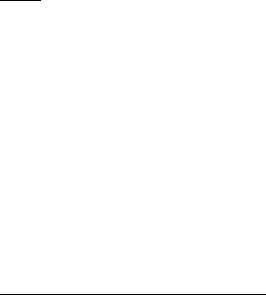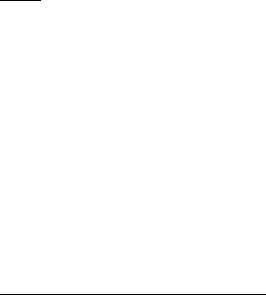
Settings
49
Set the time
1. In the standby mode, select Menu > Settings > Time and date > Clock > Set
the time.
2. Enter the time (in hh:mm format), and select OK.
3. Select am or pm (this option is displayed only when 12-hour format is in use).
Change the time zone
In the standby mode, select Menu > Settings > Time and date > Clock > Time
zone and your time zone based on Greenwich Mean Time (GMT), plus or minus
hours in your time zone.
For example, GMT-8 is US Pacific time in Los Angeles, CA. GMT does not include
Daylight savings time, so add or subtract accordingly.
Change the format
In the standby mode, select Menu > Settings > Time and date > Clock > Time
format > 24-hour or 12-hour.
Date
Show or hide the date
In the standby mode, select Menu > Settings > Time and date > Date > Show
date or Hide date.
Set the date
In the standby mode, select Menu > Settings > Time and date > Date > Set the
date, enter the date, and select OK.
Change the format
1. In the standby mode, select Menu > Settings > Time and date > Date > Date
format and the format of your choice.
2. With Date displayed select Date separator, and the separator of your choice.
Auto-update of date and time
Auto-update is a network service. See "Network services," p. 6, for more information.
If your wireless service provider supports this feature, you can allow the digital
network to set the clock, which is useful when you are out of your home area (for
example, when you have traveled to another network or time zone).
In the standby mode, select Menu > Settings > Time and date > Auto-update of
date & time > On, Confirm first, or Off.