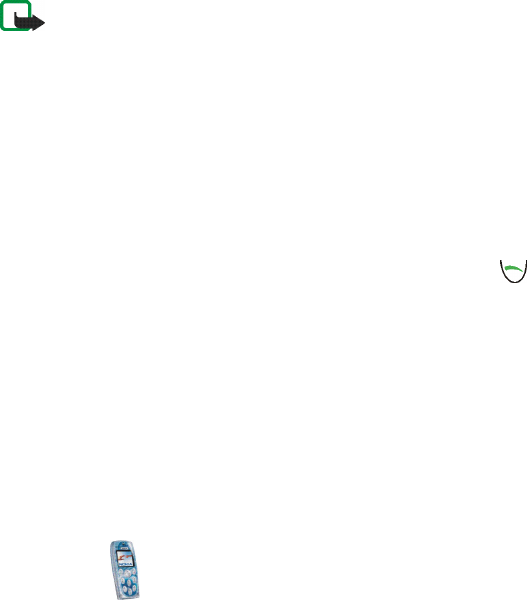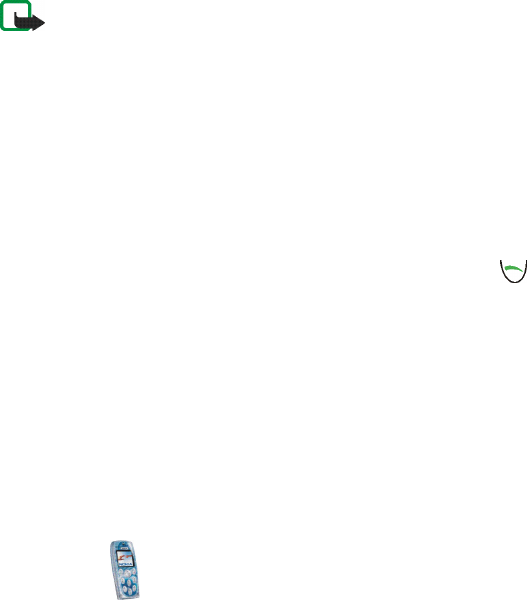
Copyright © 2004 Nokia. All rights reserved.
90
Before you can use a Java application you have to transfer it to your phone. Java
applications use shared memory, see page 14.
Note: Your phone must be switched on to use the functions in the Applications
menu. Do not switch the phone on when wireless phone use is prohibited or when
it may cause interference or danger.
Games
In this menu you can play the Java games installed in the phone.
To access this menu: Press Menu in standby mode and select Applications and
Games.
Game settings: Select Settings to set sounds, lights and vibrations (Shakes) for the
games. When the Vibrating alert function in the Tone settings menu is off, the
phone does not vibrate even if you set Shakes on.
To start a game, select Select game, scroll to the desired game and press , or
press Options and select Open. You can press Options for the same functions as in
the Collection menu. Note that running some games may consume the phone’s
battery faster (and you may need to connect the phone to the charger).
To view the amount of memory available for games, select Memory.
To download a game to the phone, select Game downloads and see Downloading
content and applications on page 14. When downloading a game, it may be saved
in the Collection menu instead of the Games menu.