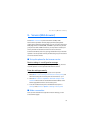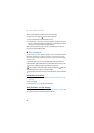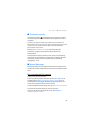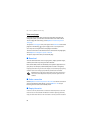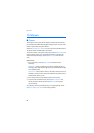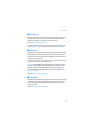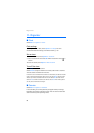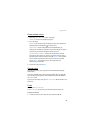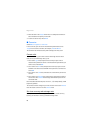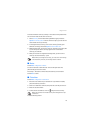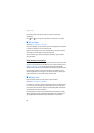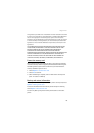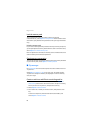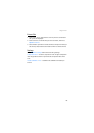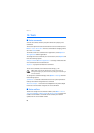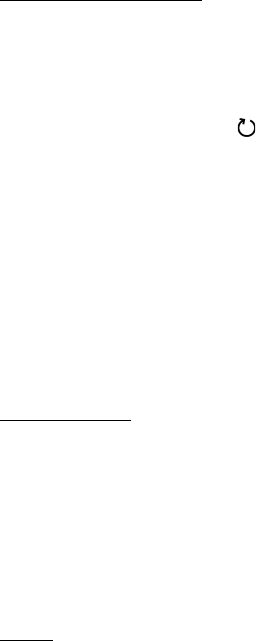
Organizer
59
Create calendar entries
1. Select Options > New entry and an entry type.
Anniversary entries are repeated every year.
2. Fill in the fields.
Repeat — Press the scroll key to change the entry to be repeated. A
repeating entry is indicated by in the day view.
Repeat until — Set an ending date for the repeated entry, for
example, the last date of a weekly course you are taking. This option
is shown only if you have selected to repeat the event.
Synchronisation > Private — After synchronization the calendar
entry can be seen only by you, and it is not shown to others even if
they have online access to view the calendar. Public — The calendar
entry is shown to others who have access to view your calendar
online. None — The calendar entry is not copied when you
synchronize your calendar.
3. To save the entry, select Done.
Calendar views
Press # in the month, week, or day views to automatically highlight
today’s date.
To write a calendar entry, press any number key (0—9) in any calendar
view. A meeting entry opens, and the characters entered are added to
the Subject field.
To go to a certain date, select Options > Go to date. Write the date, and
select OK.
To-do
Select Options > To-do view.
In the To-do view, you can keep a list of tasks that you need to do.
Create a to-do note
1. To start to write a to-do note, press any number key (0—9).